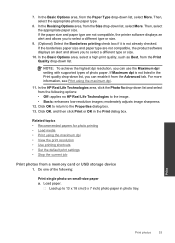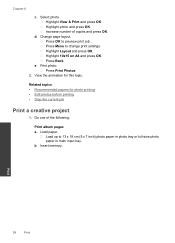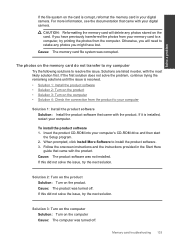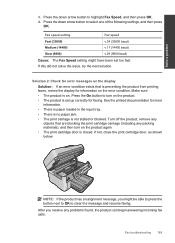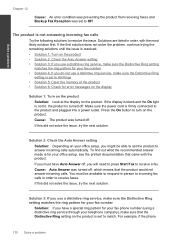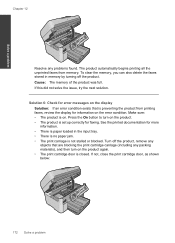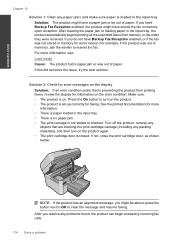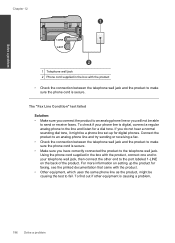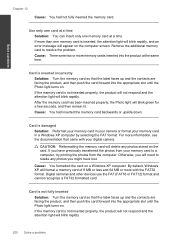HP Photosmart Premium Fax e-All-in-One Printer - C410 Support Question
Find answers below for this question about HP Photosmart Premium Fax e-All-in-One Printer - C410.Need a HP Photosmart Premium Fax e-All-in-One Printer - C410 manual? We have 2 online manuals for this item!
Question posted by fallndownbear on April 26th, 2012
How Do I Stop The Fax Coming Up When I Am Trying To Print A Picture
I Am trying to print some photos that I copied to my computer from the scanner, but when I hit print the fax comes up wanting me to fax the picture instead. How do I stop that from happening
Current Answers
Related HP Photosmart Premium Fax e-All-in-One Printer - C410 Manual Pages
Similar Questions
How Do I Access Files That Were Scanned To A Usb Device Using An Hp 410 Printer
(Posted by blacPatric 9 years ago)
C410 When Printing Pictures They Come Out Blurry
(Posted by rumeler 9 years ago)
I Can Not Fax Anymore.....help...what Happened?
(Posted by hargrovecowan 11 years ago)
How Do You Switch From Scan Photo Copy To Print
i do not know how to get back to print documents - what is listed is scan photo copy and I cannot se...
i do not know how to get back to print documents - what is listed is scan photo copy and I cannot se...
(Posted by KSKIEFERDO 12 years ago)
My Scan And Copy Functions Are Not Working. When I Try To Scan The Scanner 'read
My scan and copy functions are not working. when I try to scan the scanner "reads" the first page bu...
My scan and copy functions are not working. when I try to scan the scanner "reads" the first page bu...
(Posted by mhmk1963 12 years ago)