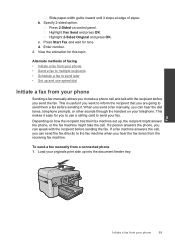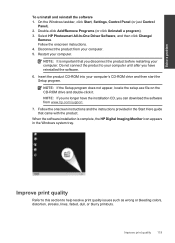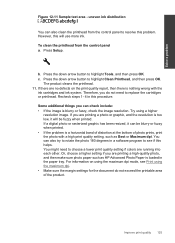HP Photosmart Premium Fax e-All-in-One Printer - C410 Support Question
Find answers below for this question about HP Photosmart Premium Fax e-All-in-One Printer - C410.Need a HP Photosmart Premium Fax e-All-in-One Printer - C410 manual? We have 2 online manuals for this item!
Question posted by rumeler on July 15th, 2014
C410 When Printing Pictures They Come Out Blurry
The person who posted this question about this HP product did not include a detailed explanation. Please use the "Request More Information" button to the right if more details would help you to answer this question.
Current Answers
Related HP Photosmart Premium Fax e-All-in-One Printer - C410 Manual Pages
Similar Questions
How Do I Print A Picture Lighter On My Hp Photosmart 5520
(Posted by IamdaGM1 10 years ago)
How To Print On Tshirt Transfer With Hp Photosmart Premium C410
(Posted by scola4vna 10 years ago)
How To Print A Checklist On A Hp Photosmart C410
(Posted by cdvcdl 10 years ago)
My Hp Photosmart 7510 Will Not Print Pictures Using Photo Paper
I have A Macbook, and my printer will not print pictures using the photo paper, only regular paper. ...
I have A Macbook, and my printer will not print pictures using the photo paper, only regular paper. ...
(Posted by alexandriaizquierdo 11 years ago)
The Print Is Coming Very Lightly.
How To Come Darker
The print is coming very lightly.How to come darker
The print is coming very lightly.How to come darker
(Posted by eerbkmm 11 years ago)