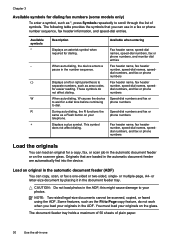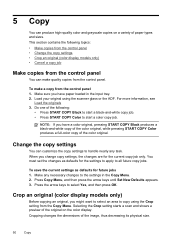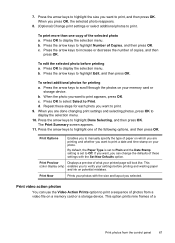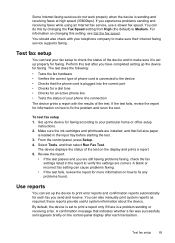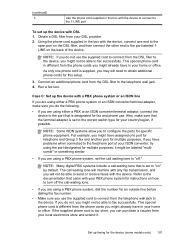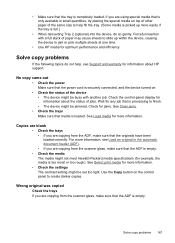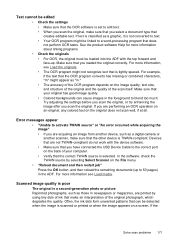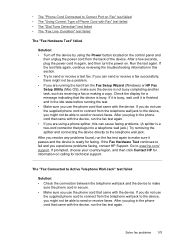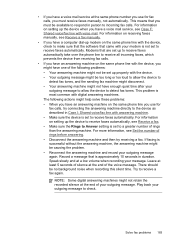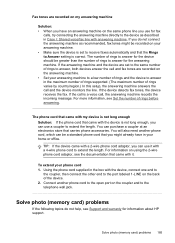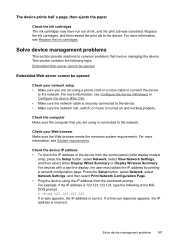HP L7580 Support Question
Find answers below for this question about HP L7580 - Officejet Pro All-in-One Color Inkjet.Need a HP L7580 manual? We have 3 online manuals for this item!
Question posted by mhmk1963 on June 21st, 2011
My Scan And Copy Functions Are Not Working. When I Try To Scan The Scanner 'read
My scan and copy functions are not working. when I try to scan the scanner "reads" the first page but makes a noise and displays a failure message when the page is almost done; "Scanner failure - Unable to scan, copy or send a fax. Turn power off and on and try again".
I have trying turning it off and on and no help. I have disconnected the power cord and the USB cable and reset the device, no help.
I have uninstalled and reinstalled the driver, still no luck.
Can anybody help?? I have a stack of medical copayments that I need to scan and send in for reimbursement and this is not a problem I needed right now.!!!
Current Answers
Related HP L7580 Manual Pages
Similar Questions
Can I Connect My Ipad Via The Power Cord/usb Cord To Myhp Photosmart C4780
printer printer
printer printer
(Posted by olallen2 10 years ago)
Scan Roller Will Not Take Document For Scanning
(Posted by gmoffett 10 years ago)
Scanner Failure Can Not Copy Scan Or Send Fax Hp Officejet 4500 Wireless
(Posted by Marrgjoesaj 10 years ago)
Need Help
My scan and copy functions are not working. when I try to scan the scanner "reads" the first page bu...
My scan and copy functions are not working. when I try to scan the scanner "reads" the first page bu...
(Posted by mhmk1963 12 years ago)