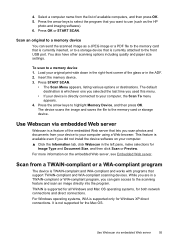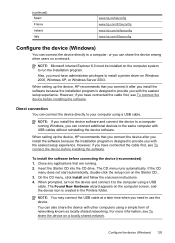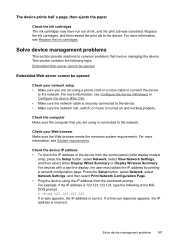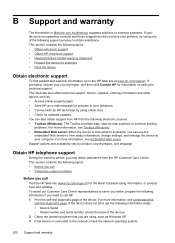HP L7580 Support Question
Find answers below for this question about HP L7580 - Officejet Pro All-in-One Color Inkjet.Need a HP L7580 manual? We have 3 online manuals for this item!
Question posted by nibbott on August 20th, 2014
Cannot Get Scanning To Work Even Though I Have Reinstalled Several Times Windows
The person who posted this question about this HP product did not include a detailed explanation. Please use the "Request More Information" button to the right if more details would help you to answer this question.
Current Answers
Related HP L7580 Manual Pages
Similar Questions
How To Change Default Setting For Hp Officejet Pro L7580 Scanned Documents File
save settings
save settings
(Posted by JCTMTAKAT 9 years ago)
How To Scan Document As Pdf Not Jpg With Hp Officejet Pro L7580
(Posted by rsf3werk 10 years ago)
Will Hp Officejet 4622 Wirless Printer Fax Scan Work With Windows 8
(Posted by quisch 10 years ago)
My Scan And Copy Functions Are Not Working. When I Try To Scan The Scanner 'read
My scan and copy functions are not working. when I try to scan the scanner "reads" the first page bu...
My scan and copy functions are not working. when I try to scan the scanner "reads" the first page bu...
(Posted by mhmk1963 12 years ago)