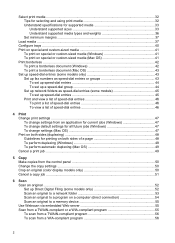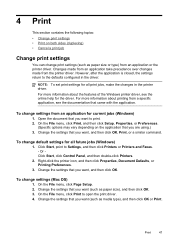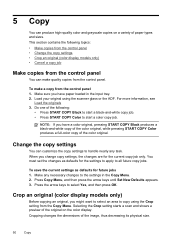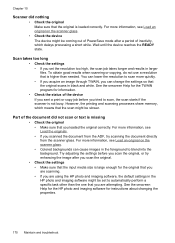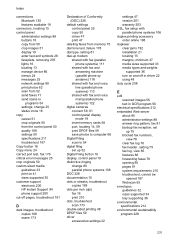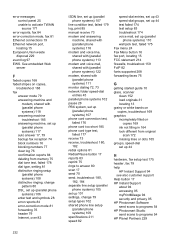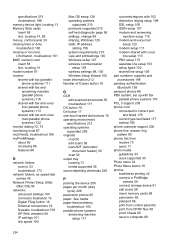HP L7580 Support Question
Find answers below for this question about HP L7580 - Officejet Pro All-in-One Color Inkjet.Need a HP L7580 manual? We have 3 online manuals for this item!
Question posted by JCTMTAKAT on July 2nd, 2014
How To Change Default Setting For Hp Officejet Pro L7580 Scanned Documents File
save settings
Current Answers
Answer #1: Posted by TechSupport101 on July 2nd, 2014 11:04 AM
Hi. See the User Guide here
http://www.helpowl.com/manuals/HP/L7580/33859
for a walkthrough
Related HP L7580 Manual Pages
Similar Questions
Hp Officejet Pro L7580 How To Change Speed Dial Numbers
(Posted by Mikerchav 9 years ago)
How To Scan Document As Pdf Not Jpg With Hp Officejet Pro L7580
(Posted by rsf3werk 10 years ago)
How To Set Black Onlly As Default On Hp Officejet Pro 8600 Operator's Manual
(Posted by BeaTo 10 years ago)
How To Set-up Wireless Printer Hp Officejet Pro L7580
(Posted by unsalom 10 years ago)
How To Change Scanning Default Pdf Hp Officejet Pro 8600 Plus
(Posted by PaJjk206 10 years ago)