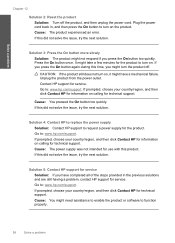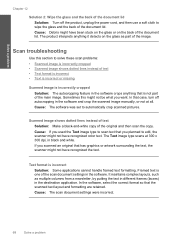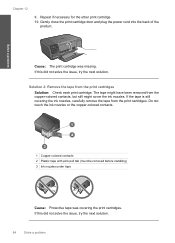HP Photosmart C4700 Support Question
Find answers below for this question about HP Photosmart C4700 - All-in-One Printer.Need a HP Photosmart C4700 manual? We have 3 online manuals for this item!
Question posted by olallen2 on January 12th, 2014
Can I Connect My Ipad Via The Power Cord/usb Cord To Myhp Photosmart C4780
printer printer
Current Answers
Related HP Photosmart C4700 Manual Pages
Similar Questions
Where To Buy Power Cord Hp Photosmart Plus B210
(Posted by Bbrideso 9 years ago)
Hp Photosmart C4700 Series Printer Drivers
When I try to install Photosmart C4700 printer drivers, it is never ssuccessful. It always says driv...
When I try to install Photosmart C4700 printer drivers, it is never ssuccessful. It always says driv...
(Posted by madinek 10 years ago)
How To Connect Macbook Air To Hp Photosmart C4780 Wireless Printer
(Posted by ACARbutt 10 years ago)
Hp Photosmart 7510 Power Cord Request
Can you please let me know where I can find an HP 7510 Photo Smart power cord adapter? My dog chewed...
Can you please let me know where I can find an HP 7510 Photo Smart power cord adapter? My dog chewed...
(Posted by dianasterling25 11 years ago)