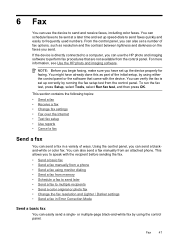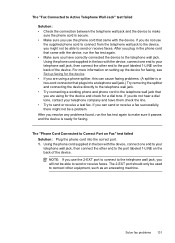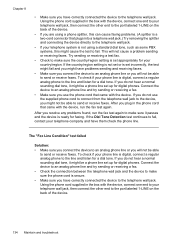HP Officejet J3600 Support Question
Find answers below for this question about HP Officejet J3600 - All-in-One Printer.Need a HP Officejet J3600 manual? We have 2 online manuals for this item!
Question posted by ic8swampy on September 21st, 2014
How To Make Officejet J3608 Printer As Wireless
The person who posted this question about this HP product did not include a detailed explanation. Please use the "Request More Information" button to the right if more details would help you to answer this question.
Current Answers
Related HP Officejet J3600 Manual Pages
Similar Questions
Why Printer Cannot Fax Hp Officejet J3608
(Posted by sursammy 9 years ago)
How To Make Hp C4385 Printer Wireless After Driver Is Installed
(Posted by ocAtarax 9 years ago)
How To Make My Hp3052a Printer Wireless
(Posted by gepDani 9 years ago)
My J3608 Printer Do Not Give Pdf Option For Scan Document
When I scan, it gives option of TIFF, JPEG etc but not PDF
When I scan, it gives option of TIFF, JPEG etc but not PDF
(Posted by ngk25 10 years ago)
Cant Find Hp Officejet 3600 Printer Driver On Mac
(Posted by Piafsmarty 10 years ago)