HP Officejet J3600 Support Question
Find answers below for this question about HP Officejet J3600 - All-in-One Printer.Need a HP Officejet J3600 manual? We have 2 online manuals for this item!
Question posted by santumistri6807 on September 27th, 2012
Language Change
how to use language change
Current Answers
There are currently no answers that have been posted for this question.
Be the first to post an answer! Remember that you can earn up to 1,100 points for every answer you submit. The better the quality of your answer, the better chance it has to be accepted.
Be the first to post an answer! Remember that you can earn up to 1,100 points for every answer you submit. The better the quality of your answer, the better chance it has to be accepted.
Related HP Officejet J3600 Manual Pages
User Guide - Page 13


...®)
HP Printer Utility (Mac OS) (Mac OS supported by HP Officejet J3600 only)
Control panel Logs and reports HP Web sites
Description
Location
Provides illustrated setup information. Provides instructions for the product
You can obtain product information and further troubleshooting resources that have occurred.
The Toolbox is provided with the device software as...
User Guide - Page 17


... Officejet J3600 only.)
Cancel: Stops a job, exits a menu, or exits settings. Left arrow: Decrease values on the display. Press a speed dial button once to the Power button is lit when the device.... Connection information
Description USB connection Printer sharing
Recommended number of power is supported from the other computers cannot print to the device.
Up to select the speed dial...
User Guide - Page 30


...(4 x 6 inch) photo paper
(HP Officejet J3600 only) You can load 10 x 15...device is not stored properly, extreme changes in temperature and humidity might not be in the device. You could push the paper too far forward, causing the device to the diagram engraved in a resealable bag. TIP: To help on loading full-size paper and letterhead, refer to eject blank pages. For the best results, use...
User Guide - Page 38


Chapter 3
Change settings (Mac OS)
To change the settings 1.
With a document open the printer driver. 4. Select the Two-sided printing drop-down list. 5. Clearing this option might occur with watermarks and prepunched holes.
To automatically resize each page to match the document's onscreen layout, ensure
Preserve Layout is only supported by the HP Officejet J3600. •...
User Guide - Page 57


...Officejet J3600 only) You can fax a color original or photo from your originals print side down into the document feeder tray. 2.
Enter the fax number by the receiving fax machine. Change the fax resolution and Lighter / Darker settings
You can only change the resolution for faxes that you send from the device.
NOTE: You can change... The device sends all color faxes using the ...
User Guide - Page 74


... up redial options: Press Setup, and then open the Preferences menu.
Perform device maintenance tasks: Click the Device Services tab.
HP Printer Utility (Mac OS) (supported by HP Officejet J3600 only)
to perform. Click the Cartridge Details button to obtain the following ...
• Language and country/region: Press Setup, and then open the Advance Fax Setup...
User Guide - Page 75


... Utility contains tools to Printer Model Name and then click Display Printer Toolbox.
Use device management tools
71
Select HP, select Utilities, and then select HP Printer Selector. 4.
Tabs Estimated Ink Level
Device Services
Contents
• Ink Level Information: Shows estimated ink level for the device online.
• Order by HP Officejet J3600 only.
NOTE: Mac OS...
User Guide - Page 86
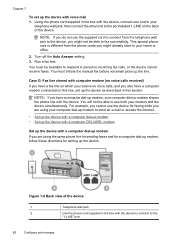
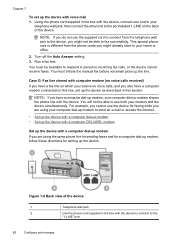
... one end to your home or office.
2. NOTE: If you do not use the device for faxing while you are using your modem and the device simultaneously. Figure 7-6 Back view of the device
1
Telephone wall jack
2
Use the phone cord supplied in person to use both your computer dial-up modem to the port labeled 1-LINE on...
User Guide - Page 100
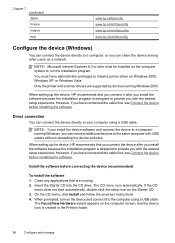
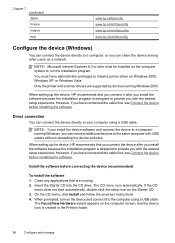
... the installation program is created in the Printers folder.
96
Configure and manage You must be installed on the Starter CD. 3. However, if you install the software because the installation program is designed to the computer using a USB cable. Close any applications that you connect the device after you with the easiest setup...
User Guide - Page 102


... then double-click Printers. 2. Chapter 7
To share the device 1.
You must have the Starter CD in small groups or when usage is installed. (You can locate the Installer folder on a locally shared network
When you connect the device directly, you can share it a share name. 4. The connected computer is supported by HP Officejet J3600 only.
User Guide - Page 122


...device.
Check the media settings • Make sure you select the correct print quality settings in the printer driver for the media
loaded in the trays. • Make sure the page settings in the printer... Print in the print driver. (HP Officejet J3600 only.)
Check the device location and length of media loaded
in the device driver. For more information, see Set ...Change print settings.
User Guide - Page 125


...(HP Officejet J3600 only) select the corresponding media type in the printer driver allows you print documents that have rich, blended colors can wrinkle or smear when printed using the ... the device. For more information, see Change print settings.
For more information, see Print on special and custom-sized media. Ink is smearing
Check the print settings (HP Officejet J3600 only)...
User Guide - Page 126


... printing as black and white
(HP Officejet J3600 only)
Check the print settings Make sure Print in Grayscale is not selected in the printer driver.
For ordering information, see Align the print cartridges. Check the graphics placement Use the zoom or print preview feature of your software to the device. For more information, see Manage...
User Guide - Page 134
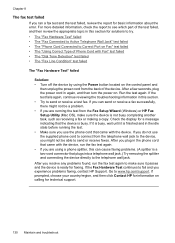
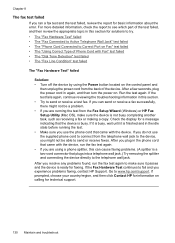
... failed • The "Dial Tone Detection" test failed • The "Fax Line Condition" test failed
The "Fax Hardware Test" failed
Solution: • Turn off the device by using a phone splitter, this can send or receive a fax successfully, there might not be a problem. • If you can cause faxing problems. (A splitter is a two...
User Guide - Page 135
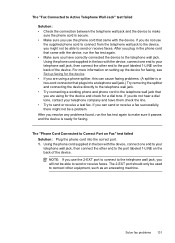
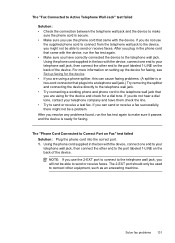
... be a problem. The "Phone Cord Connected to connect other end to the port labeled 1-LINE on setting up the device for faxing, see Set up faxing for the device. • If you are using a phone splitter, this can send or receive a fax successfully, there might not be able to send or receive faxes...
User Guide - Page 136
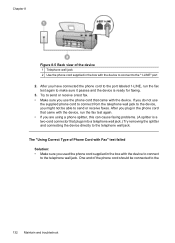
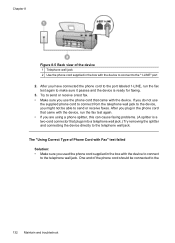
... to send or receive a test fax. • Make sure you use the supplied phone cord to connect from the telephone wall jack to the device, you do not use the phone cord that came with the device to connect to the "1-LINE" port 2. The "Using Correct Type of Phone Cord with Fax" test failed Solution...
User Guide - Page 137
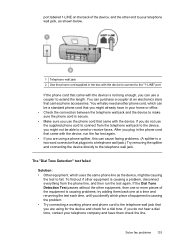
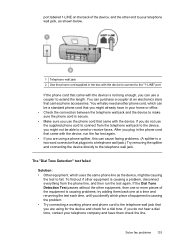
... and then run the fax test again. • If you are using for the device and check for a dial tone. The "Dial Tone Detection" test failed
Solution: • Other equipment..., which can use a coupler to extend the length. If you do not use the phone cord that came with the device, run the test again.
If the Dial Tone Detection Test...
User Guide - Page 138
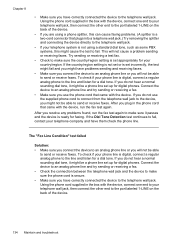
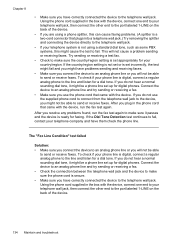
...them check the phone line. If you do not use the phone cord that came with the device.
Using the phone cord supplied in the box with the device, connect one end to the telephone wall jack. Try...failed
Solution: • Make sure you connect the device to an analog phone line or you resolve any problems found, run the fax test again. Using the phone cord supplied in the phone cord that...
User Guide - Page 139
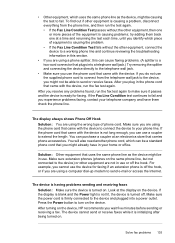
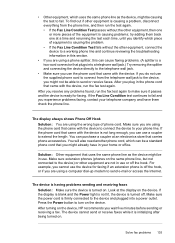
... to turn on . Make sure extension phones (phones on . For example, you cannot use the device for faxing. After you plug in the phone cord that plugs into a power outlet. If the phone... cord that came with the device is not long enough, you are using a phone splitter, this can be a standard phone cord that you might already have ...
User Guide - Page 149


... country/region, follow the prompts to change;
If prompted, choose your product, ...using the following places: • On the label of the shopping links on the page. visit the HP Web site (www.hpshopping.com) for the device.
The information is supported by the HP Officejet J3600 only. NOTE: The HP Officejet...click Shop Online. • HP Printer Utility (Mac OS): Click Supplies Status from...
Similar Questions
How To Change Date On Hp Officejet J3600
(Posted by Chodkd 9 years ago)
How To See Ink Levels On Hp Officejet J3600 Printer
(Posted by mwiRam 10 years ago)
Printer Driver For Officejet 5700 For Mac Os X V10.7
Does HP support Max OS 10.7 for it Officejet 5700?
Does HP support Max OS 10.7 for it Officejet 5700?
(Posted by henryreath 11 years ago)
How To Change User Telephone Number From Hp Officejet J3600 Series J3608
(Posted by skbhasin5555 11 years ago)

