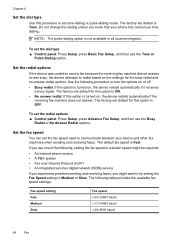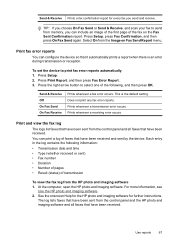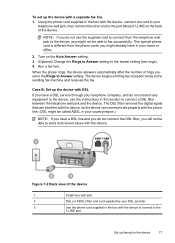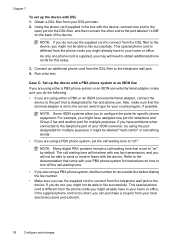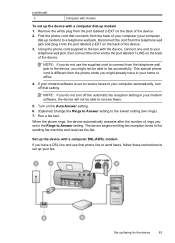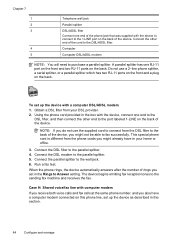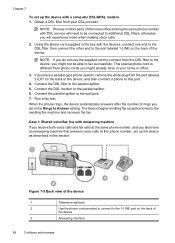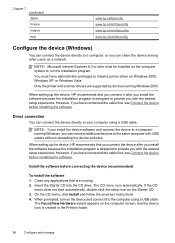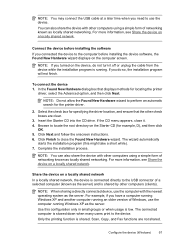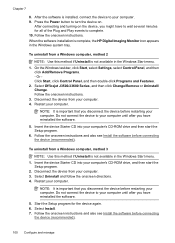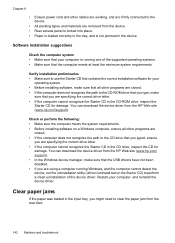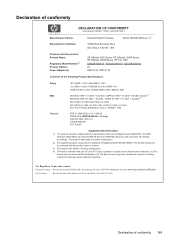HP Officejet J3600 Support Question
Find answers below for this question about HP Officejet J3600 - All-in-One Printer.Need a HP Officejet J3600 manual? We have 2 online manuals for this item!
Question posted by LiLau on August 9th, 2014
How Do I Disable The Fax On The Hp J3600 Series Printer?
The person who posted this question about this HP product did not include a detailed explanation. Please use the "Request More Information" button to the right if more details would help you to answer this question.
Current Answers
Related HP Officejet J3600 Manual Pages
Similar Questions
Can You Send Faxes From The Hp 7510 Series Printer
(Posted by suhaSirke 9 years ago)
How I install The Office Printer Hp J3600 Series?
(Posted by edgarnogueiraladeia 9 years ago)
How Can I Remove Paper Jam Of Hp J3600 Series
(Posted by eskzewge 9 years ago)
The Hp Officejet J3600 Series Printer Shows Either And Offline Or An Error
(Posted by bullfries 9 years ago)
Wireless Installing My Hp 5510 Series Printer
I can't get my wireless printer installed. I don't have a cd driver on my computer.
I can't get my wireless printer installed. I don't have a cd driver on my computer.
(Posted by dvmartig 11 years ago)