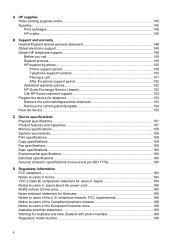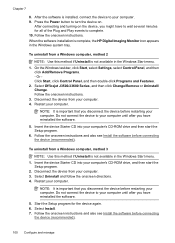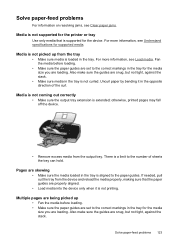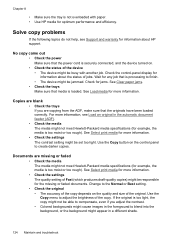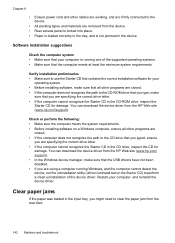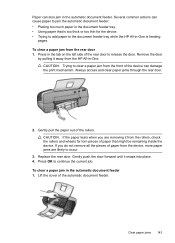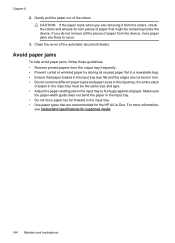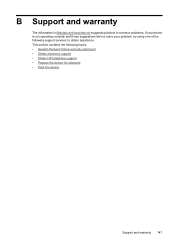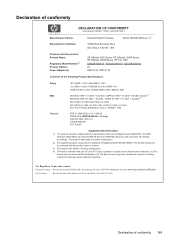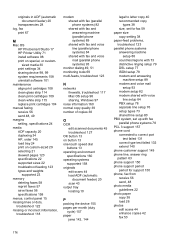HP Officejet J3600 Support Question
Find answers below for this question about HP Officejet J3600 - All-in-One Printer.Need a HP Officejet J3600 manual? We have 2 online manuals for this item!
Question posted by eskzewge on August 4th, 2014
How Can I Remove Paper Jam Of Hp J3600 Series
The person who posted this question about this HP product did not include a detailed explanation. Please use the "Request More Information" button to the right if more details would help you to answer this question.
Current Answers
Answer #1: Posted by techyagent on August 4th, 2014 10:10 AM
Here is a video tutorial how to clear the paper jam please click here
Here is a link for the hpofficial it portal please click here as well
Thanks
Techygirl
Related HP Officejet J3600 Manual Pages
Similar Questions
How I install The Office Printer Hp J3600 Series?
(Posted by edgarnogueiraladeia 9 years ago)
How Do I Disable The Fax On The Hp J3600 Series Printer?
(Posted by LiLau 9 years ago)
How To Clear A Paper Jam Hp 5600 Series Printer
(Posted by legeQTVSER 9 years ago)
How To Remove Paper Jam Hp Color Laserjet Cm2320 Multifunction Printer Series
scan
scan
(Posted by Himik 10 years ago)
Where Can I Download Hp Solution Center For Hp J3600 Series?
(Posted by holloway447 12 years ago)