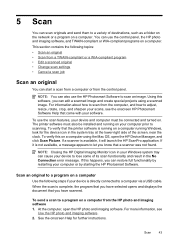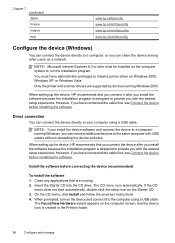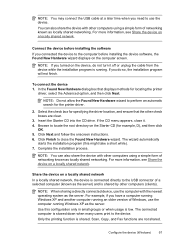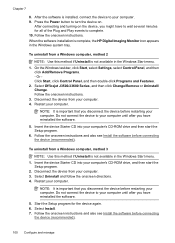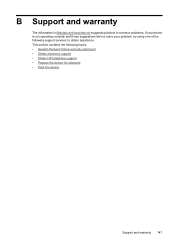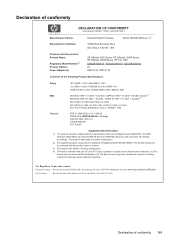HP Officejet J3600 Support Question
Find answers below for this question about HP Officejet J3600 - All-in-One Printer.Need a HP Officejet J3600 manual? We have 2 online manuals for this item!
Question posted by edgarnogueiraladeia on September 23rd, 2014
How I install The Office Printer Hp J3600 Series?
Current Answers
Answer #1: Posted by TechSupport101 on September 24th, 2014 1:07 AM
https://support.hp.com/us-en/drivers/hp-officejet-j3600-all-in-one-printer-series/model/3540750
if your particular printer's model number is 3640 (kindly repost if it is not) and refer the User Guide here
http://www.helpowl.com/manuals/HP/OfficejetJ3600/64576
as you go by.
Related HP Officejet J3600 Manual Pages
Similar Questions
Why wont my laptop install my printer
I can't get my wireless printer installed. I don't have a cd driver on my computer.