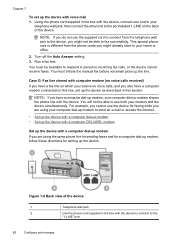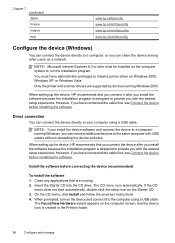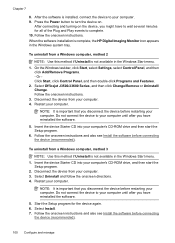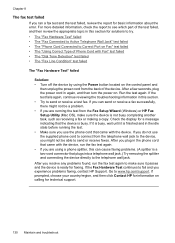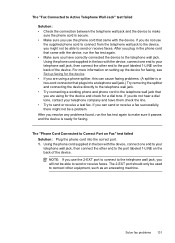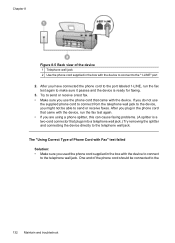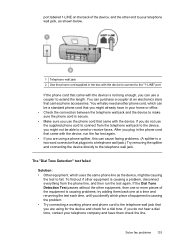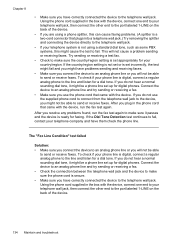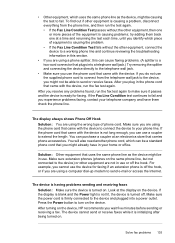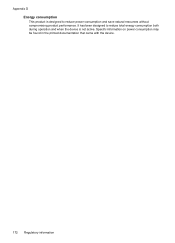HP Officejet J3500 Support Question
Find answers below for this question about HP Officejet J3500 - All-in-One Printer.Need a HP Officejet J3500 manual? We have 2 online manuals for this item!
Question posted by shivuniq on September 20th, 2011
About Power Consumption?
I would like to use at home,will be usefull?
Current Answers
Answer #1: Posted by kcmjr on September 20th, 2011 12:15 PM
Full specs are listed here: https://www.hp.com/us-en/home.html
Power consumption - 18 watts maximum
Power consumption (standby) - 11.5 watts
Licenses & Certifications: Microsoft, Cisco, VMware, Novell, FCC RF & Amateur Radio licensed.
Related HP Officejet J3500 Manual Pages
Similar Questions
Officejet Pro 8600: Printer Won't Power Up & Printer Carriage Is Locked And Won'
Officejet Pro 8600: Printer Won't Power Up & Printer Carriage is Locked and Won't Move There i...
Officejet Pro 8600: Printer Won't Power Up & Printer Carriage is Locked and Won't Move There i...
(Posted by kholsopple 9 years ago)
I Need To Purchase An Ac Power Adapter For My Hp Officejet Printer 6600/6700.
(Posted by benfantepamala64 11 years ago)
I Need Programs Starter Hp Officejet J3500 For Windows 7 In My Computer, Thanks.
(Posted by valhs 12 years ago)
Hp Officejet J3508 Cartridge Error On Display Panel
new cartridge to replace worn-out cartridge
new cartridge to replace worn-out cartridge
(Posted by starswc 12 years ago)
Hp Officejet J3500
How do I get hp officejet j3500 icon o n desk top ?
How do I get hp officejet j3500 icon o n desk top ?
(Posted by sanchezd0382 13 years ago)