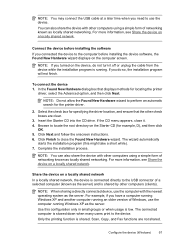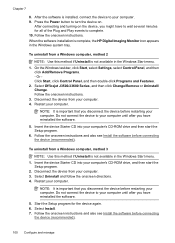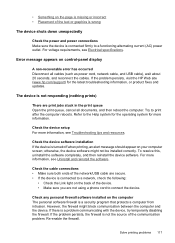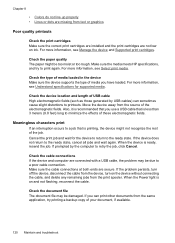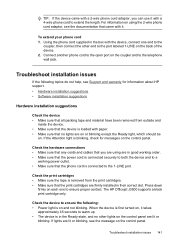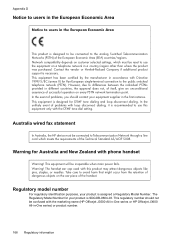HP Officejet J3500 Support Question
Find answers below for this question about HP Officejet J3500 - All-in-One Printer.Need a HP Officejet J3500 manual? We have 2 online manuals for this item!
Question posted by skmeena99 on August 3rd, 2013
It Cannot Connect To Computer Through Cable
The person who posted this question about this HP product did not include a detailed explanation. Please use the "Request More Information" button to the right if more details would help you to answer this question.
Current Answers
Answer #1: Posted by prateekk007 on August 3rd, 2013 7:27 AM
Hi skmeena99
Please follow the steps mentioned in the below article that might help you:
Hope that helps you.
Thanks & Regards
Prateek K
Related HP Officejet J3500 Manual Pages
Similar Questions
Where To Find Name To Connect To Printer Sales Hp Officejet J4500
(Posted by Cajmet 9 years ago)
Accessories- Cables
what is the cost of cables and power cord for this system?
what is the cost of cables and power cord for this system?
(Posted by biz2asm 10 years ago)
How To Connect Cables To Printer Hp Officejet J3600 To Computer With Pictures
(Posted by jpgloste 10 years ago)
I Need Programs Starter Hp Officejet J3500 For Windows 7 In My Computer, Thanks.
(Posted by valhs 12 years ago)
Hp Officejet J3500
How do I get hp officejet j3500 icon o n desk top ?
How do I get hp officejet j3500 icon o n desk top ?
(Posted by sanchezd0382 13 years ago)