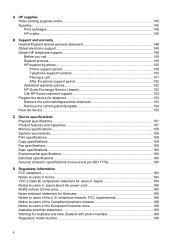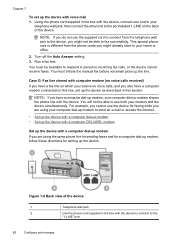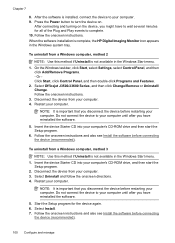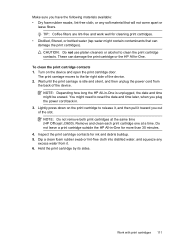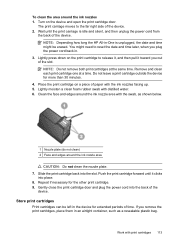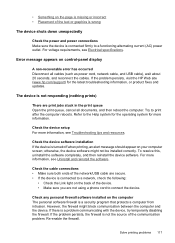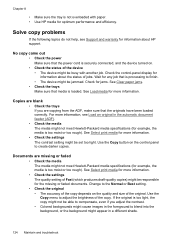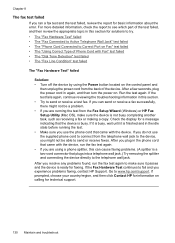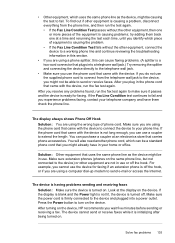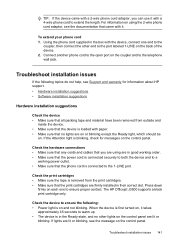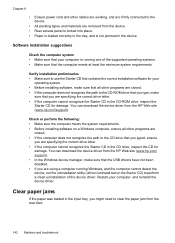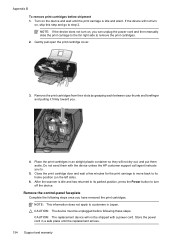HP Officejet J3500 Support Question
Find answers below for this question about HP Officejet J3500 - All-in-One Printer.Need a HP Officejet J3500 manual? We have 2 online manuals for this item!
Question posted by biz2asm on December 26th, 2013
Accessories- Cables
what is the cost of cables and power cord for this system?
Current Answers
Answer #1: Posted by TommyKervz on December 27th, 2013 12:13 AM
Greetings. USB cable around $3
AC Power Adapter here
Phone cord $2
Related HP Officejet J3500 Manual Pages
Similar Questions
Where Can I Purchase A Power Cord For A Hp 7210 All In One Officejet Printer
need to know if i need to purchase a power cord and/or a power supply cord to make my printer work. ...
need to know if i need to purchase a power cord and/or a power supply cord to make my printer work. ...
(Posted by dawnwagers 10 years ago)
Printer Power Cord
can I use my hp b209 power cord to hook up a new hp 6700 printer/
can I use my hp b209 power cord to hook up a new hp 6700 printer/
(Posted by lyndahnn 11 years ago)
I Need Programs Starter Hp Officejet J3500 For Windows 7 In My Computer, Thanks.
(Posted by valhs 12 years ago)
Hp Officejet J3508 Cartridge Error On Display Panel
new cartridge to replace worn-out cartridge
new cartridge to replace worn-out cartridge
(Posted by starswc 12 years ago)
Hp Officejet J3500
How do I get hp officejet j3500 icon o n desk top ?
How do I get hp officejet j3500 icon o n desk top ?
(Posted by sanchezd0382 13 years ago)