HP Officejet J3500 Support Question
Find answers below for this question about HP Officejet J3500 - All-in-One Printer.Need a HP Officejet J3500 manual? We have 2 online manuals for this item!
Question posted by RGUPTA690 on February 24th, 2012
Long Scaning (window Installer)
which is reason of long scaning this documents
Current Answers
There are currently no answers that have been posted for this question.
Be the first to post an answer! Remember that you can earn up to 1,100 points for every answer you submit. The better the quality of your answer, the better chance it has to be accepted.
Be the first to post an answer! Remember that you can earn up to 1,100 points for every answer you submit. The better the quality of your answer, the better chance it has to be accepted.
Related HP Officejet J3500 Manual Pages
User Guide - Page 13


... (Mac OS) (Mac OS supported by HP Officejet J3600 only)
Control panel Logs and reports HP Web sites
Description
Location
Provides illustrated setup information. For more information, see Toolbox (Windows).
A printed version of the document is typically installed with the device.
Provide the latest printer software, and product and support information. Provides...
User Guide - Page 47
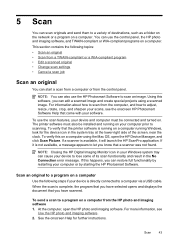
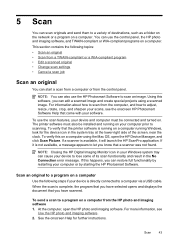
... lower-right side of the screen, near the clock. Scan an original to a program on your Windows system tray can start a scan from a computer or from a TWAIN-compliant or a WIA-compliant...the HP Photosmart Software. At the computer, open the HP Device Manager, and click Scan Picture. Scan
43 The printer software must be installed and running on a computer
Use the following topics: &#...
User Guide - Page 52


... through the handset on your telephone. Press START FAX Black. If the device detects an original loaded in the automatic document feeder, it . This is connected to dial the recipient's number.
48... document to redial the last number dialed.
Depending on the phone that you can also send a fax manually from a phone or by using monitor dialing. NOTE: The HP Officejet J3500 supports...
User Guide - Page 54


...from the control panel 1. NOTE: The HP Officejet J3500 supports black-and-white faxes only. TIP: If you to the receiving fax machine. The device scans the originals into memory and sends the...a dial tone. 3. NOTE: You can scan a black-and-white fax into the document feeder tray. 2. The device automatically sends your originals print side down into memory and then send the fax from memory...
User Guide - Page 56


... at once by grouping individual speed dial entries into the document feeder tray. 2. Select the HP Device Manager from the Address Book, click Open Address Book, and then drag and drop the recipient to Recipients. The Print dialog box opens. 4. From the Printer pop-up menu, choose Fax Recipients. 6. From the pop-up...
User Guide - Page 57


...device detects an original loaded in -One sends faxes at the highest resolution supported by using Fine resolution. A message appears after the fax has been sent indicating that you are faxing.
Send a color original or photo fax
(HP Officejet...-andwhite documents.
NOTE: These settings do not affect faxes you send from fax resolution and lightness/darkness. The device sends all...
User Guide - Page 58
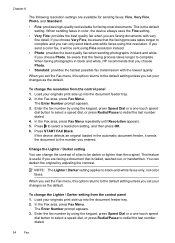
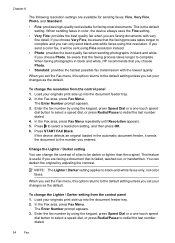
... setting unless you are available for sending faxes: Fine, Very Fine, Photo, and Standard.
• Fine: provides high-quality text suitable for faxing most documents. If the device detects an original loaded in black and white, HP recommends that the faxing process takes longer to complete and you choose Very Fine, be...
User Guide - Page 59
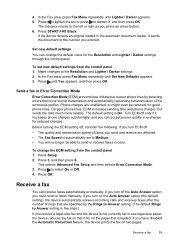
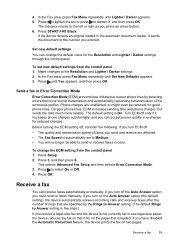
... Mode. 3. If you turn on the Auto Answer option (the default setting), the device automatically answers incoming calls and receives faxes after the number of the erroneous portion. Press ... setting is automatically set new default settings from the control panel 1. If the device detects an original loaded in the automatic document feeder, it , and then press OK. Turn ECM off , consider the ...
User Guide - Page 66
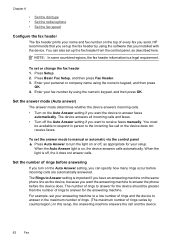
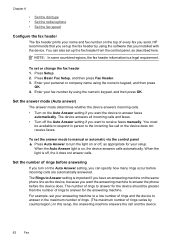
HP recommends that you installed with the device. Press Setup. 2. Set the answer mode (Auto answer)
The answer mode determines whether the device answers incoming calls. • Turn on the Auto... some countries/regions, the fax header information is important if you want the device to the incoming fax call and the device
62
Fax
You must
be greater than the number of every fax you set...
User Guide - Page 74


... then open the Preferences menu. HP Printer Utility (Mac OS) (supported by HP Officejet J3600 only)
to perform. Use this tool... Administer the device
This section provides information about administering the device and modifying settings. NOTE: The Toolbox can be installed from the Starter CD by selecting the full installation option if the computer meets the...
User Guide - Page 76
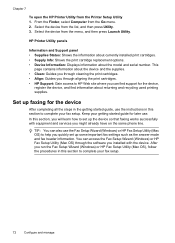
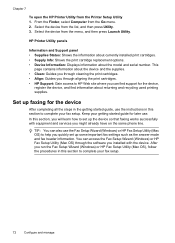
.... Select the device from the menu, and then press Launch Utility. HP Printer Utility panels
Information and Support panel • Supplies Status: Shows the information about currently installed print cartridges. ...7
To open the HP Printer Utility from the Go menu. 2. From the Finder, select Computer from the Printer Setup Utility 1. You can access the Fax Setup Wizard (Windows) or HP Fax Setup...
User Guide - Page 102


...: • The Macintosh computers must have device sharing software installed, and the driver or PPD for the device that is being shared must be communicating on a network. Click the option to Settings, and then click Printers or Printers and Faxes.
-
Connect the device to the device. Click Start, point to share the device, and give it a share name. 4.
User Guide - Page 103


... the
box next to Share my printers with other computers, and then select the printer to turn off the device. 3. Follow the onscreen instructions. 5. Restart your device.
Make sure to remove shared files, click No. On the Windows taskbar, click Start, select Programs or All Programs, select HP,
select Officejet J3500/J3600 Series, and then click Uninstall...
User Guide - Page 104
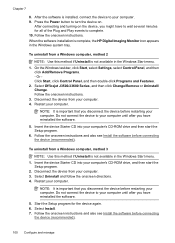
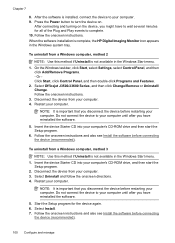
... you disconnect the device before connecting the device (recommended).
To uninstall from a Windows computer, method 3
NOTE: Use this method if Uninstall is important that you disconnect the device before connecting
the device (recommended).
100 Configure and manage Or Click Start, click Control Panel, and then double-click Programs and Features. 2. Select Officejet J3500/J3600 Series...
User Guide - Page 107


...replacing. • Windows: From the ...From the HP Printer Utility, click ...cartridges • Clean the device • Troubleshooting tips and...installation issues • Clear paper jams • Avoid paper jams
Work with print cartridges
This section contains the following places: • On the label of print cartridges varies by HP Officejet J3600 only. In addition, the HP Officejet J3500...
User Guide - Page 112


... a print cartridge in the HP Officejet J3500
Figure 8-4 Install a print cartridge in -One prompts you to realign the print cartridges. Aligning the print cartridges ensures high-quality output. NOTE: If you remove and reinstall the same print cartridge, the device will not prompt you installed with the device. NOTE: The HP Officejet J3500 supports one black print cartridge...
User Guide - Page 113


... of color or when a color is supported by HP Officejet J3600 only. The Printer Toolbox appears. 3. The device prints a test page and calibrates the printer.
NOTE: Mac OS is muddy after installing a print cartridge for technical support. The device prints a test page and calibrates the printer.
Click the Device Services tab. 4.
Load unused plain white paper into the...
User Guide - Page 120


... to the device. Close programs that you are not using a computer running Windows. • You are not running too many programs when you are using or restart the computer before attempting the task again. Close the automatic document feeder cover. 6. For the Mac OS, set it after the print cartridges are installed. • Power...
User Guide - Page 121
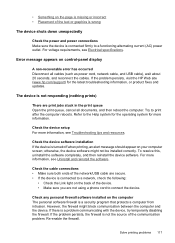
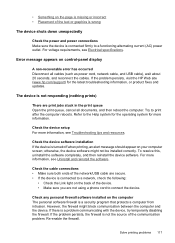
...cord to print after the computer reboots.
Check the device software installation If the device is turned off when printing, an alert message ...device is connected firmly to the Help system for the operating system for the latest troubleshooting information, or product fixes and updates. Error message appears on control-panel display
A non-recoverable error has occurred Disconnect all documents...
User Guide - Page 182
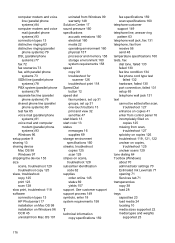
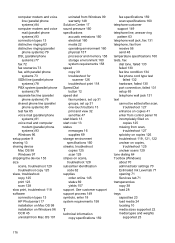
... setup poster 9 sharing 13 sharing device Mac OS 98 Windows 97 shipping the device 153 size scans, troubleshoot 129 troubleshoot copy 125 skew, troubleshoot copy 125 print 123 scan 128 slow print, troubleshoot 118 software connection types 13 HP Photosmart 17 installation on Mac OS 98 installation on Windows 96 OCR 45 uninstall from Mac OS...
Similar Questions
No Windows Install Option For Hp Officejet 4500 What Is Equivelent ?
(Posted by leMelans 10 years ago)
How Do I Install Printer Software On Windows 7 Operating System?
How do i install printer software on windows 7 operating system?
How do i install printer software on windows 7 operating system?
(Posted by lawrenceacquaye 11 years ago)
I Need Programs Starter Hp Officejet J3500 For Windows 7 In My Computer, Thanks.
(Posted by valhs 12 years ago)
Is J 3500 Printer Run With Windows7
(Posted by rajnvs 12 years ago)

