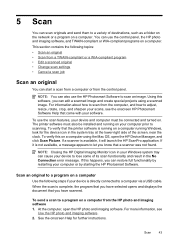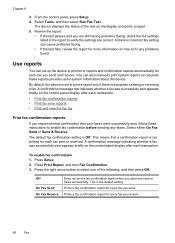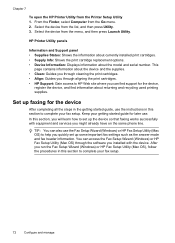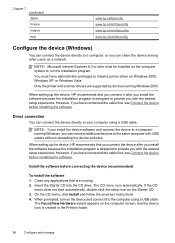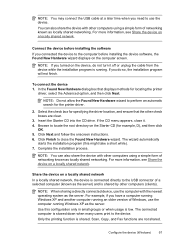HP Officejet J3500 Support Question
Find answers below for this question about HP Officejet J3500 - All-in-One Printer.Need a HP Officejet J3500 manual? We have 2 online manuals for this item!
Question posted by rajnvs on November 28th, 2011
Is J 3500 Printer Run With Windows7
The person who posted this question about this HP product did not include a detailed explanation. Please use the "Request More Information" button to the right if more details would help you to answer this question.
Current Answers
Answer #1: Posted by kcmjr on November 29th, 2011 6:45 PM
Yes it is Windows 7 compatible.
Drivers are here:
Licenses & Certifications: Microsoft, Cisco, VMware, Novell, FCC RF & Amateur Radio licensed.
Related HP Officejet J3500 Manual Pages
Similar Questions
Why Does My Printer Saying Device Initializing Hp Deskjet 3050a
(Posted by THOMHB 10 years ago)
Which Hp Printer Is Cheapest With Automatic Duplex Printing?
The printer can be single function also, the only specification is that I need an automatic duplex p...
The printer can be single function also, the only specification is that I need an automatic duplex p...
(Posted by vishikhattri 11 years ago)
Refer To Device Documentation To Troubleshoot
After I change cartridge, the display said " refer to device documentation to troubleshoot". What mu...
After I change cartridge, the display said " refer to device documentation to troubleshoot". What mu...
(Posted by riyadiam 12 years ago)