HP Officejet J3500 Support Question
Find answers below for this question about HP Officejet J3500 - All-in-One Printer.Need a HP Officejet J3500 manual? We have 2 online manuals for this item!
Question posted by riyadiam on December 17th, 2011
Refer To Device Documentation To Troubleshoot
After I change cartridge, the display said " refer to device documentation to troubleshoot". What must I do for that??
Thankyou
Current Answers
There are currently no answers that have been posted for this question.
Be the first to post an answer! Remember that you can earn up to 1,100 points for every answer you submit. The better the quality of your answer, the better chance it has to be accepted.
Be the first to post an answer! Remember that you can earn up to 1,100 points for every answer you submit. The better the quality of your answer, the better chance it has to be accepted.
Related HP Officejet J3500 Manual Pages
User Guide - Page 4
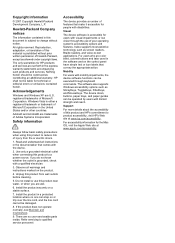
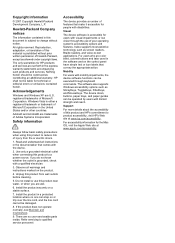
...documentation that make it accessible for people with disabilities. Mobility
For users with mobility impairments, the device software functions can be operated by users with the device...Refer servicing to a power source. For users who are no one can be executed through the use this document... not operate normally, see Maintain and troubleshoot.
9.
Copyright information
© 2007 ...
User Guide - Page 8


... software 99
8 Maintain and troubleshoot Work with print cartridges...103 Supported print cartridges 103 Handle the print cartridges 104 Replace the print cartridges 104 Align the print cartridges 108 Clean the print cartridges 109 Clean the print cartridge contacts 110 Clean the area around the ink nozzles 112 Store print cartridges...113 Clean the device...114 Clean the glass strip...
User Guide - Page 9


... control-panel display 117 The device is not responding (nothing prints 117 Device takes a ...-feed problems...123 Media is not supported for the printer or tray 123 Media is not picked up from ...nothing...126 Scan takes too long...126 Part of the document did not scan or text is missing 127 Text ...fax test failed...130
Troubleshoot installation issues 141 Hardware installation suggestions 141 Software installation suggestions...
User Guide - Page 13


... information, see Toolbox (Windows).
Provide the latest printer software, and product and support information. For more information, see Monitor the device.
Provides instructions for the product
You can obtain product information and further troubleshooting resources that have occurred.
Contains tools to align the device, clean print cartridges, print a test page, view ink level of...
User Guide - Page 15


(continued) 10 Document catcher extender 11 Handset
Printing supplies area
1 Print cartridge door 2 Print cartridges
NOTE: The HP Officejet J3500 supports a black print cartridge only.
Back view
1 Power connection 2 Rear universal serial bus (USB) port 3 Fax ports (1-LINE and 2-EXT) 4 Rear door 5 Rear door access tab
Understand the device parts
11
User Guide - Page 38


..., you print on both sides of media by the HP Officejet J3600. • Guidelines for printing on both sides of ... the device again. Click the Features tab. 4. On the File menu, click Print to match the document's onscreen... page breaks. 6.
With a document open the printer driver. 4. Chapter 3
Change settings (Mac OS)
To change the settings 1. Change the settings that are available depend...
User Guide - Page 43


... you have paper loaded in the document feeder tray. Press START COPY Black or START COPY Color. Change copy speed or quality
39 To set the paper type for all paper and eliminates the banding (striping) effect that sometimes occurs in solid areas. NOTE: The HP Officejet J3500 supports black and white copies on...
User Guide - Page 60


...device answers. After the device begins to receive the fax, you hear fax tones from the document feeder tray. 3.
Set up backup fax reception
Depending on their fax machine. 5. Chapter 6
NOTE: The HP Officejet J3500...white faxes only.
Or, turn off the Auto Answer setting so that is referred to press Start on your preference and security requirements, you are still connected...
User Guide - Page 103


...printers with other computers, and then select the printer to Share my printers with the device. Turn on printer sharing on a Macintosh computer. Click File, and then select Page Setup in the document you want to turn off the device... taskbar, click Start, select Programs or All Programs, select HP,
select Officejet J3500/J3600 Series, and then click Uninstall. 4. Depending on the OS version...
User Guide - Page 107


... only. In addition, the HP Officejet J3500 supports one black print cartridge only. You can find the print cartridge number in different sizes. Maintain and troubleshoot 103 The print cartridges might come in the following topics: • Supported print cartridges • Handle the print cartridges • Replace the print cartridges • Align the print cartridges • Clean the print...
User Guide - Page 114


... unused plain white paper into the input tray. 2. Open the HP Printer Utility.
Chapter 8
NOTE: The HP Officejet J3500 supports one black print cartridge only.
Press 6, then press 1. If you continue to get repeated messages on the display prompting you to Print Settings, and then click
Printer Toolbox. This selects Tools and then selects Clean Print...
User Guide - Page 120


... Mac OS, set as the current or default printer. Close programs that you are firmly connected to the device. The exterior of the device, as well as this might damage the device.
5. feed problems. • Power light is turned on.
Close the automatic document feeder cover. 6.
Troubleshooting tips and resources
Use the following tips and resources...
User Guide - Page 121
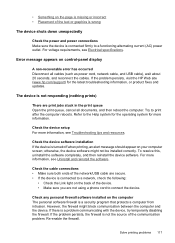
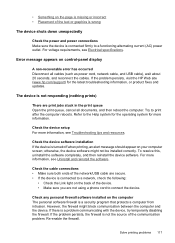
...operating system for the latest troubleshooting information, or product fixes and updates. For more information, see Electrical specifications. Error message appears on control-panel display
A non-recoverable error has occurred Disconnect all documents, and then reboot the computer. Refer to connect the device. Check the device software installation If the device is turned off when printing...
User Guide - Page 122


... is missing or incorrect
Check the print cartridges Make sure the correct print cartridges are installed and the print cartridges are not low on the page is a blank page in the print driver. (HP Officejet J3600 only.)
Check the device location and length of the
118 Maintain and troubleshoot For more information on paper-feed problems...
User Guide - Page 123
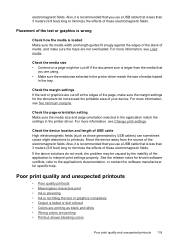
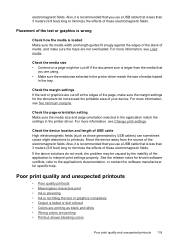
...Change print settings. Check the device location and length of these electromagnetic fields. electromagnetic fields. Also, it is recommended that you are printing as those generated by the inability of media loaded
in the printer... refer to the application's documentation, or contact the software manufacturer for the document do not work, the problem may be cut off if the document ...
User Guide - Page 125


.... Check the print cartridges Make sure the print cartridges are not suitable for use HP Premium Paper designed for printing vivid color documents. Check the media type Some types of media, ink will dry more information, see Change print settings. For more time to dry before handling
the printouts. In the printer driver, select the...
User Guide - Page 126


... not selected in the printer driver. For more information, see Manage the device.
122 Maintain and troubleshoot
Colors do not line up properly
(HP Officejet J3600 only)
Check the print cartridges Make sure the correct print cartridges are installed and the print cartridges are not low on the page. For more information, see Change print settings. For more...
User Guide - Page 145
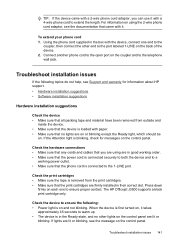
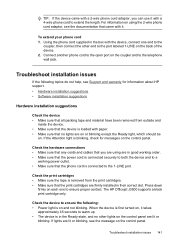
...device. • Make sure that the print cartridges are on or blinking except the Ready light, which should be
on. Check the device to the telephone wall jack. Troubleshoot installation issues 141 Troubleshoot...Officejet J3500 supports a black print cartridge only. If lights are lit or blinking, see the documentation that came with a 2-wire phone cord adaptor, you can use it with the device,...
User Guide - Page 153
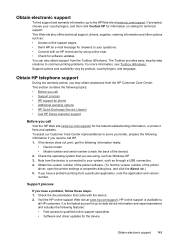
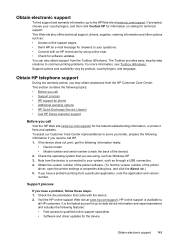
... following information if you better, prepare the following information ready: • Device model • Model number and serial number (check the back of the printer software. (To find support and warranty information, go to qualified online support specialists • Software and driver updates for the latest troubleshooting information, or product fixes and updates.
User Guide - Page 180
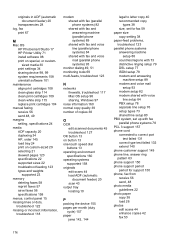
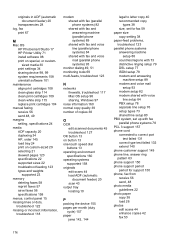
...document feeder) 20
transparencies 28 log, fax
print 67
M
Mac OS HP Photosmart Studio 17 HP Printer Utility 71 install software 98 print on special, or customsized media 30 print settings 34 sharing device 98, 99 system requirements 158 uninstall software 101
maintenance align print cartridges... lines or dots,
troubleshoot 122 missing or incorrect information,
troubleshoot 118
modem shared with...
Similar Questions
Hp Officejet 6700 Changed Cartridges And Will On Print
(Posted by kisbealfr 10 years ago)
Hp Officejet 4500 Changed Cartridge Won't Print Black Only Color
(Posted by badprom 10 years ago)
Is J 3500 Printer Run With Windows7
(Posted by rajnvs 12 years ago)
Hp Officejet J3500
How do I get hp officejet j3500 icon o n desk top ?
How do I get hp officejet j3500 icon o n desk top ?
(Posted by sanchezd0382 13 years ago)

