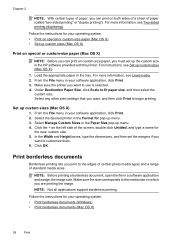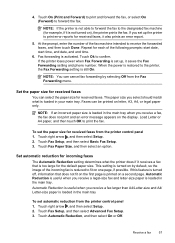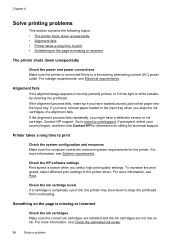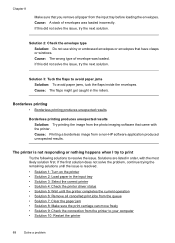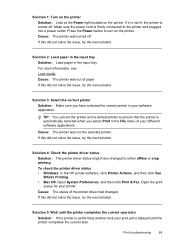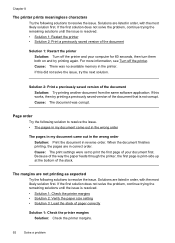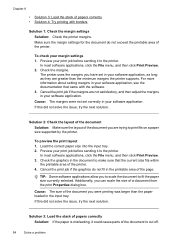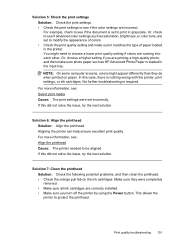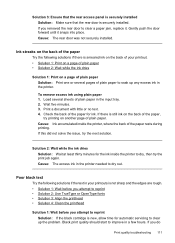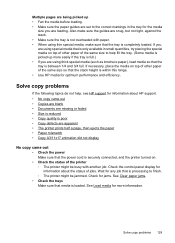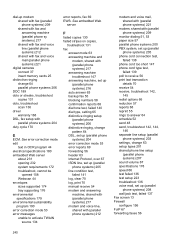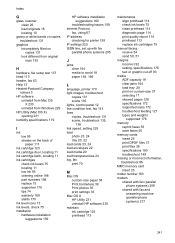HP Officejet 7500A Support Question
Find answers below for this question about HP Officejet 7500A - Wide Format e-All-in-One Printer.Need a HP Officejet 7500A manual? We have 3 online manuals for this item!
Question posted by lletellier on April 21st, 2013
I Am Trying To Print 11 By 17 Paper.
Current Answers
Answer #1: Posted by tintinb on April 22nd, 2013 1:21 PM
- B4 (9.83 in x 13.9 in),
- A3 (11.7 in x 16.5 in),
- 13 in x 44 in,
- B7 (3.46 in x 4.9 in),
- 3 in x 5 in,
- 5.12 in x 7.1 in,
- A6 (4.13 in x 5.83 in),
- A5 (5.83 in x 8.25 in),
- B5 (6.93 in x 9.83 in),
- A4 (8.25 in x 11.7 in),
- 3.95 in x 5.9 in,
- A3 plus (13 in x 16.65 in)
Source;
https://www.cnet.com/products/hp-officejet-7500a-e-all-in-one-e910a-multifunction-printer-color-series/
If you have more questions, please don't hesitate to ask here at HelpOwl. Experts here are always willing to answer your questions to the best of our knowledge and expertise.
Regards,
Tintin
Related HP Officejet 7500A Manual Pages
Similar Questions
How do you install the HP OfficeJet Wide Format Duplexer in the HP OfficeJet 7500A Printer?
My computer is up and running but Ican't figure out how to insert the paper tray extender. I can't s...
HP Envy 100 tray extender gets stuck when retracting after a print job. How do I reset it so it full...