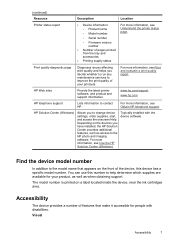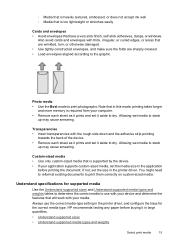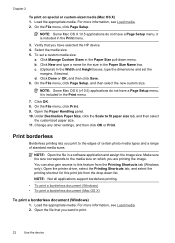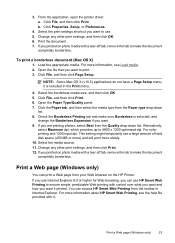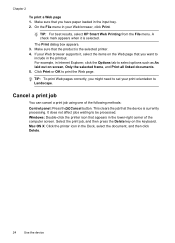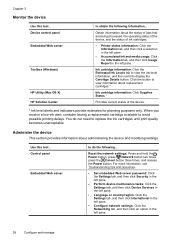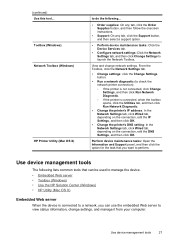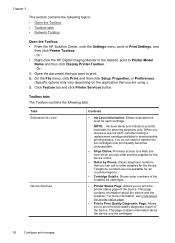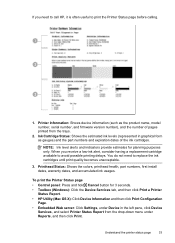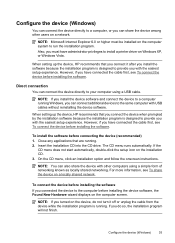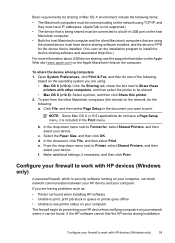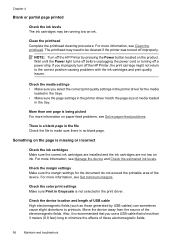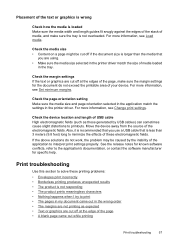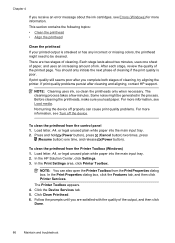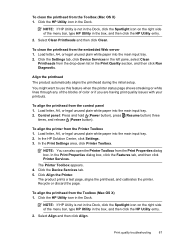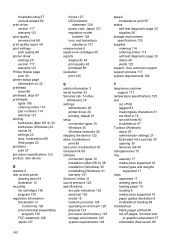HP Officejet 7000 Support Question
Find answers below for this question about HP Officejet 7000 - Wide Format Printer.Need a HP Officejet 7000 manual? We have 3 online manuals for this item!
Question posted by mcc90bho on January 1st, 2014
How To Reset Setting On Hp 7000 Printer
The person who posted this question about this HP product did not include a detailed explanation. Please use the "Request More Information" button to the right if more details would help you to answer this question.
Current Answers
Related HP Officejet 7000 Manual Pages
Similar Questions
How I Can Reset Chip Hp 7000
(Posted by helpmcolora 9 years ago)
How Do You Reset A Hp Pro Printer 8000
(Posted by tc23Halfw 10 years ago)
Reset Chipset Hp 7000 How To
(Posted by 601bsKurtB 10 years ago)
How To Reset My Hp 460 Printer To Manufacturer Settings
(Posted by odnod 10 years ago)
Problems Printing And Sharing A Hp Officejet 7000 - Wide Format Printer.
Hi Dudes! I have a HP Officejet 7000 - Wide Format Printer at the office installed in 1 computer and...
Hi Dudes! I have a HP Officejet 7000 - Wide Format Printer at the office installed in 1 computer and...
(Posted by Fumo 12 years ago)