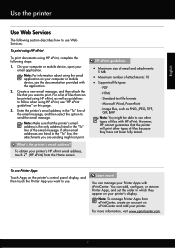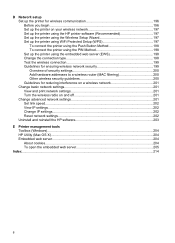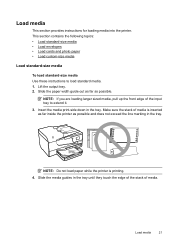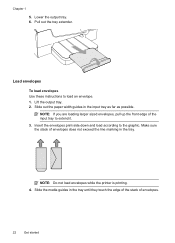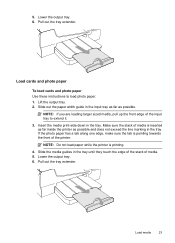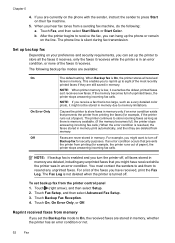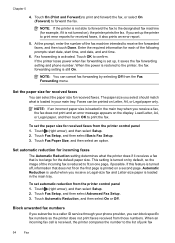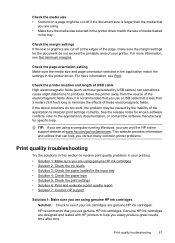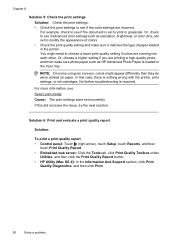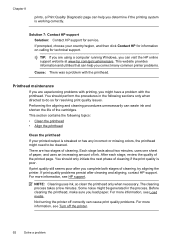HP Officejet 6700 Support Question
Find answers below for this question about HP Officejet 6700.Need a HP Officejet 6700 manual? We have 3 online manuals for this item!
Question posted by hiattbecky on August 31st, 2012
'the Printer Is Not Responding'.
I just set up my new printer last night. It printed for a while. Now it gives the message above.
Current Answers
Related HP Officejet 6700 Manual Pages
Similar Questions
My Printer Will Print Test Page Lights Are Flashing New Ink Wifi Is Connected
my printer will print the test pages it has new ink and is connected to the wifi but the lights are ...
my printer will print the test pages it has new ink and is connected to the wifi but the lights are ...
(Posted by bettyboop49431 4 months ago)
Does Officejet 6700 Have A Desktop Icon With Print, Scan Controls
(Posted by mubewils 9 years ago)
Hp Officejet 6700 Changed Cartridges And Will On Print
(Posted by kisbealfr 10 years ago)
How Set Printer To Print Custom Envelopes, On Hp 6700 Officejet Premium
(Posted by ppMoor 10 years ago)
1310 Printer Not Printing
my 1310 printer wont print from my laptop can ypu help?
my 1310 printer wont print from my laptop can ypu help?
(Posted by bacbrady 11 years ago)