HP Officejet 6700 Support Question
Find answers below for this question about HP Officejet 6700.Need a HP Officejet 6700 manual? We have 3 online manuals for this item!
Question posted by stesher on December 27th, 2013
How Do I Turn Off The Double Sided Printing On My Officejet 6700
The person who posted this question about this HP product did not include a detailed explanation. Please use the "Request More Information" button to the right if more details would help you to answer this question.
Current Answers
There are currently no answers that have been posted for this question.
Be the first to post an answer! Remember that you can earn up to 1,100 points for every answer you submit. The better the quality of your answer, the better chance it has to be accepted.
Be the first to post an answer! Remember that you can earn up to 1,100 points for every answer you submit. The better the quality of your answer, the better chance it has to be accepted.
Related HP Officejet 6700 Manual Pages
Getting Started Guide - Page 5


... Microsoft® Windows® and if your computer does not appear in the list of destinations on the printer's control-panel display, you can turn off fax printing altogether- HP Digital Fax (Fax to PC and Fax to Computer option. In addition, you simplify and streamline your work. To restart the scan...
Setup Poster - Page 1


...and turn on the printer.
5
English
? OFFICEJET 6600/6700
1
1a
1b
Start
www.hp.com/support
2
Remove tape and packing materials.
Note: Ink from the cartridges is used in the printing process...different ways, including in the initialization process, which prepares the printer and cartridges for printing, and in China
Imprimé en Chine For more efficient support, and printer support...
User Guide - Page 20


... to Mac, you can store digital copies of your faxes easily and eliminate the hassle of dealing with most types of project you can turn off fax printing altogether, saving money on the control panel, and either scan documents directly to your computer using HP papers that can simply walk up to...
User Guide - Page 24


...the ADF, refer to your original print-side up into the ADF until they ...printed in landscape orientation, place the pages so that is supported by placing it in the ADF. 1. NOTE: Only single-sided documents can copy, scan, or fax a document by the printer. a.
b. Use only media that the left and right edges of the document goes in the ADF. The ADF does not support double-sided...
User Guide - Page 40
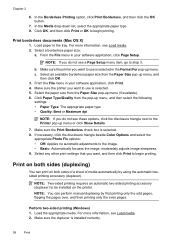
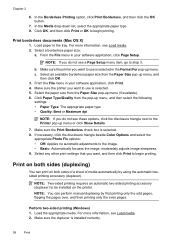
... the printer. From the File menu in the Format For pop-up menu or click Show Details.
7. c. NOTE: Two-sided printing requires an automatic two-sided printing accessory (duplexer) to begin printing.
For more information, see Load media. 2. From the File menu in the tray. Click Paper Type/Quality from the pop-up menu, and...
User Guide - Page 41
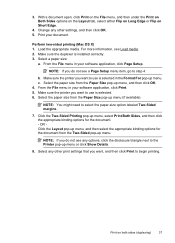
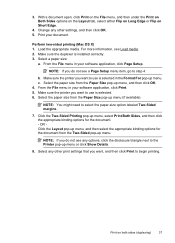
... the disclosure triangle next to select the paper-size option labeled Two-Sided margins.
7. Perform two-sided printing (Mac OS X) 1. Make sure the printer you do not see Load media. 2.
Select a paper size:
a. Click the Two-Sided Printing pop-up menu, select Print Both Sides, and then click the appropriate binding options for the document from the...
User Guide - Page 43


...ADF.
To start the scan, click Scan. Scan to a memory device
You can scan directly to your original print-side down in the right-front corner of the glass or in the ...device. Make changes to scan options, if needed. 5. Make changes to the scan settings, if needed . 4.
For more information, see Load an original on your HP printer, and then select HP Scan. • Mac OS X: Double...
User Guide - Page 87
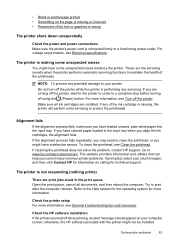
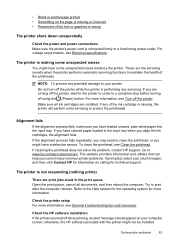
... the printer might have loaded unused, plain white paper into the input tray. NOTE: To prevent any potential damage to your printer: Do not turn off when printing, an alert message should appear on your country/region, and then click Contact HP for information on the page is missing or incorrect •...
User Guide - Page 99


... the guides are loading.
There is not printing. • Remove and replace the automatic two-sided printing accessory (duplexer). ◦ Push the button on either side of sheets the tray can hold. Multiple... duplexer into the printer only when it is a limit to the paper guides. otherwise, printed pages may fall off the printer.
• Remove excess media from the printer and reload...
User Guide - Page 133


...then double-click ...If the Link light on the network connector does not turn on, make sure that the network ports created in ...9702; If the installation program cannot discover the printer, print the network configuration page and enter the IP address manually ...Click Start, and then click Printers or Printers and Faxes or Devices and Printers. - A message appears stating that the network settings ...
User Guide - Page 134
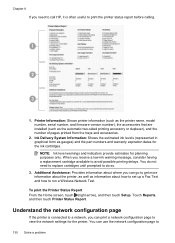
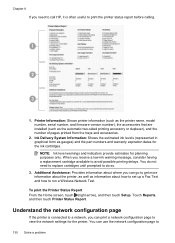
... a low-ink warning message, consider having a replacement cartridge available to avoid possible printing delays. Ink Delivery System Information: Shows the estimated ink levels (represented in graphical ... accessories that are installed (such as the automatic two-sided printing accessory or duplexer), and the number of pages printed from the trays and accessories.
2. Understand the network ...
User Guide - Page 137
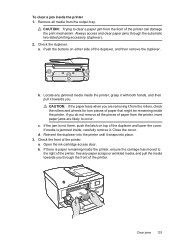
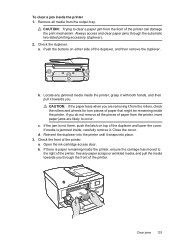
...: If the paper tears when you through the automatic two-sided printing accessory (duplexer).
2.
d. If there is not there, push the latch on either side of the duplexer and lower the cover. Always access and...until it snaps into place. 3. Check the front of the printer can damage the print mechanism. Remove all the pieces of paper from the printer, more paper jams are removing...
User Guide - Page 143


... • Electrical specifications • Acoustic emission specifications • Memory device specifications
Physical specifications Printer size (width x height x depth) 464 x 253 x 469 mm (18.3 x 10.0 x 18.5 inches) Printer weight The printer weight includes the automatic two-sided printing accessory (duplexer) and printing supplies. 8.7 kg (19.1 lb)
Product features and capacities
Feature...
User Guide - Page 149
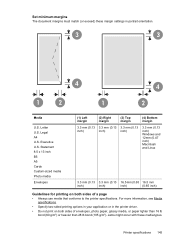
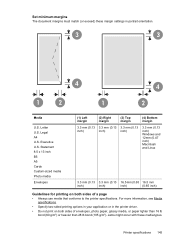
... might occur with these margin settings in the printer driver.
• Do not print on both sides of a page • Always use media that conforms to the printer specifications. For more information, see Media
specifications.
• Specify two-sided printing options in your application or in portrait orientation.
3
3
4
4
1
2
1
2
Media
U.S.
Letter U.S. Set minimum margins...
User Guide - Page 153


This regulatory number should not be confused with the marketing name (HP Officejet 6700 Premium e-All-in Japan about the power cord • Noise emission statement for Germany • LED indicator statement • Gloss of housing of peripheral devices for wireless products Regulatory Model Number For regulatory identification purposes, your country/region.
The Regulatory...
User Guide - Page 213


... (Power) button to turn on clearing jams, as well as more information about solving printing problems, see HP support. Door or cover open
Before the printer can resolve such problems by completing the following steps: 1.
Or Click Start, click Control Panel, and then double-click Printers. 2.
Usually, you can print documents, all doors and...
User Guide - Page 218
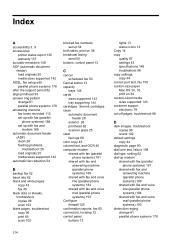
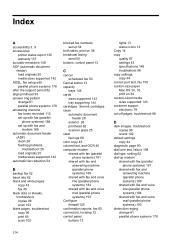
...copy settings copy 44 correct port test, fax 105 custom-size paper Mac OS 34, 35 print on 36 broadcast faxing
send 50 buttons, control panel 13
C
cancel scheduled fax 50
Cancel ... streaks, troubleshoot copies 98 scan 103 blank pages, troubleshoot copy 96 print 85 scan 102
blocked fax numbers set up 54
both sides, print on 34 custom-sized media sizes supported 143 customer support electronic 79 ...
User Guide - Page 219
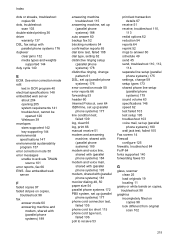
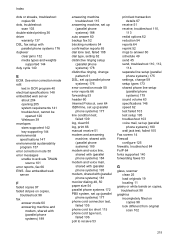
...set up (parallel phone systems) 177 line condition test, failed 109 log, clear 66 log, print 66 manual receive 51 modem and answering machine, shared with (parallel phone systems) 189 modem and...cycle 140
E
ECM. Index
dots or streaks, troubleshoot copies 98
dots, troubleshoot scan 103
double-sided printing 36 driver
warranty 137 DSL, fax setup with (parallel phone systems) 181 monitor dialing 48,...
User Guide - Page 221


... troubleshoot memory
devices 118 poll to receive fax 53 ports, specifications 139 power
specifications 148 troubleshoot 83 power input, locating 12 print diagnostic page 90 double-sided 36 fax logs... 170 printing slow, troubleshoot 84 processor specifications 140 pulse dialing 62
Q
quality, troubleshoot copy 97 scan 101
R
radio interference reducing 201 regulatory information 155
radio, turn off 201...
User Guide - Page 223


...devices 117 missing or incorrect
information 86 multiple pages are
picked 95 network configuration
page 130 nothing prints 83 paper-feed problems 94 power 83 print...
source 101 two-sided printing 36
U
USB connection...print brochures 30 Print photos 33 print settings 29 system requirements 140 wireless communication advanced wireless
troubleshooting 120 basic wireless
troubleshooting 119 radio, turn...
Similar Questions
How To Turn Double Sided Print Off On Officejet Pro 8600 Plus
(Posted by dargThe 10 years ago)
How To Scan Both Sides Of A Two-sided Document Officejet 6700 Premium
(Posted by AstoyMara 10 years ago)
Cant Turn Double Sided Print Off On Hp Officejet 6600/6700
(Posted by tkkakdea 10 years ago)

