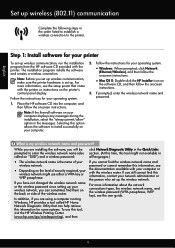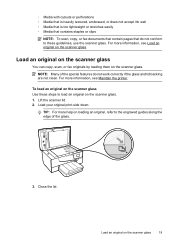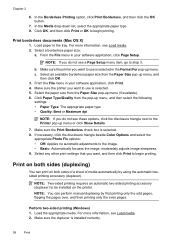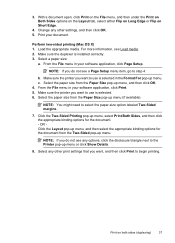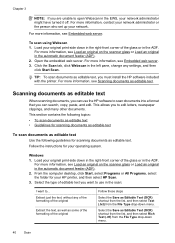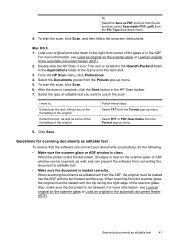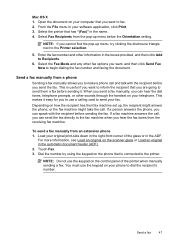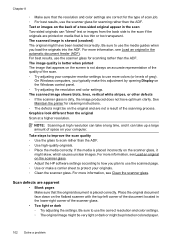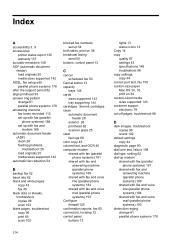HP Officejet 6700 Support Question
Find answers below for this question about HP Officejet 6700.Need a HP Officejet 6700 manual? We have 3 online manuals for this item!
Question posted by AstoyMara on October 9th, 2013
How To Scan Both Sides Of A Two-sided Document Officejet 6700 Premium
The person who posted this question about this HP product did not include a detailed explanation. Please use the "Request More Information" button to the right if more details would help you to answer this question.
Current Answers
Related HP Officejet 6700 Manual Pages
Similar Questions
Can The Automatic Document Feeder Copy Two Sided Documents Officejet 6700
(Posted by richprpd4 10 years ago)
How To Scan 2 Sided Document Officejet 4500 Wireless
(Posted by jave 10 years ago)
How Can I Recieve A Fax On My Hp Officejet 6700 Premium Equipment, I Can Send
I can fax but do not know how to receive a fax on my officejet 6700 premium equpment, can you please...
I can fax but do not know how to receive a fax on my officejet 6700 premium equpment, can you please...
(Posted by awmunoz 11 years ago)
How Do You Scan A Legal Document On Photosmart Premium C410?
I can scan letter size but not legal anymore for some reason.
I can scan letter size but not legal anymore for some reason.
(Posted by rswnaples 12 years ago)