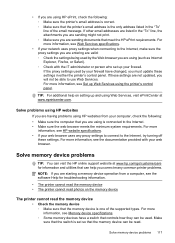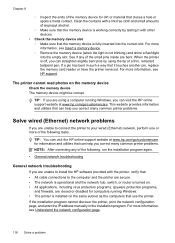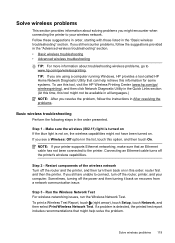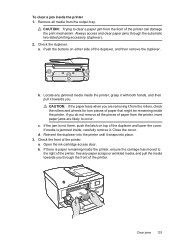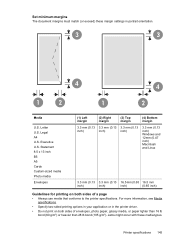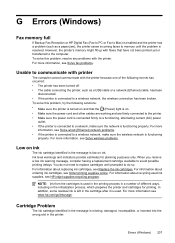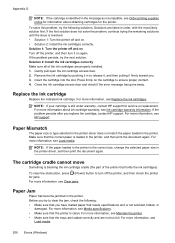HP Officejet 6700 Support Question
Find answers below for this question about HP Officejet 6700.Need a HP Officejet 6700 manual? We have 3 online manuals for this item!
Question posted by tmaaske on January 9th, 2014
My Printer Won't Stop Printing Test Page
The person who posted this question about this HP product did not include a detailed explanation. Please use the "Request More Information" button to the right if more details would help you to answer this question.
Current Answers
Related HP Officejet 6700 Manual Pages
Similar Questions
My Printer Will Not Stop Printing A Photo. It Was To Print Only Once.
(Posted by lshearing 9 years ago)
How To Stop Printing On A Hp Officejet Pro 8600
(Posted by rerogerp 10 years ago)
How To Print Envelopes On Hp Officejet 6700 Premium Printer
(Posted by satyg 10 years ago)