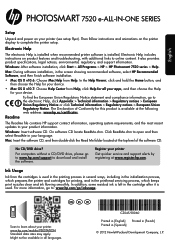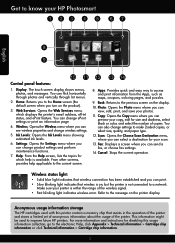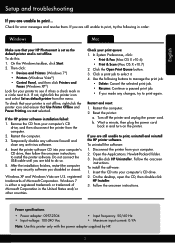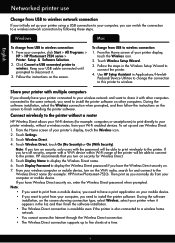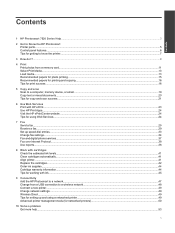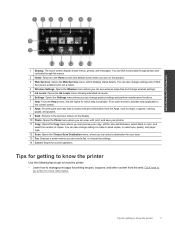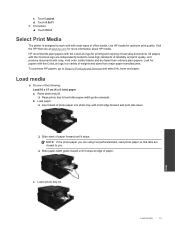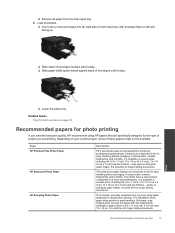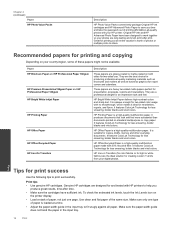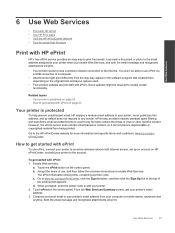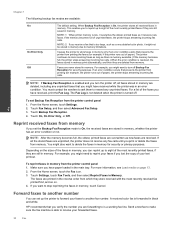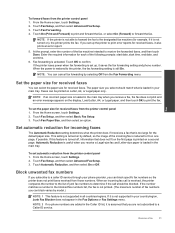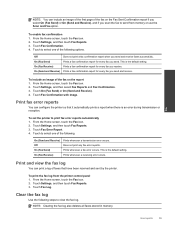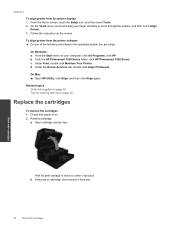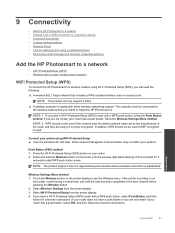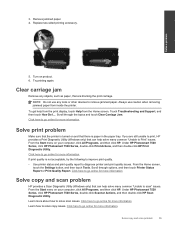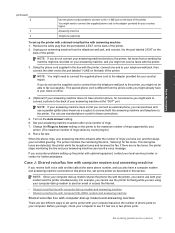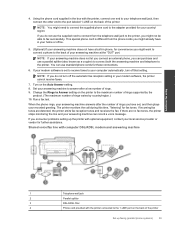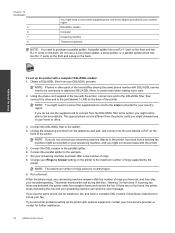HP Photosmart 7520 Support Question
Find answers below for this question about HP Photosmart 7520.Need a HP Photosmart 7520 manual? We have 3 online manuals for this item!
Question posted by lshearing on February 6th, 2015
My Printer Will Not Stop Printing A Photo. It Was To Print Only Once.
The person who posted this question about this HP product did not include a detailed explanation. Please use the "Request More Information" button to the right if more details would help you to answer this question.
Current Answers
Answer #1: Posted by hzplj9 on February 6th, 2015 9:31 AM
Remove the power supply from the printer and then cancel the print from the PC. If you cannot stop the print from the PC then reboot the PC. This will remove all the prints that have been stored for printing. Make sure you disconnect the power from the main supply on the printer or else the prints may still re-appear. Leave the printer for about 5 minutes. You should then have no issues. When printing again make sure that you have set the options before printing and check that you have not told either your PC or printer to print continous prints
Related HP Photosmart 7520 Manual Pages
Similar Questions
Can I Plug In My Android Phone Directly To Printer And Print Off Pictures
(Posted by kimbolouky 9 years ago)
Why Has My Printer Stopped Printing
I purchased my new HP Envy on 3-14-14 and it has now quit. It will neither recognize asnything sent ...
I purchased my new HP Envy on 3-14-14 and it has now quit. It will neither recognize asnything sent ...
(Posted by majeson 9 years ago)
Help! How Do I Get The Printer Out Of Photo Mode As I Can't Print My Letters.
(Posted by hemang 10 years ago)
How Do I Set Up My I-phone In Order To Print On My New Hp Photo Print Printer
(Posted by Fitmcp643 11 years ago)
Printer Stopped Printing In Color And My Color Cartridge Is Not Out Of Ink
(Posted by dockofthebay 12 years ago)