HP Officejet 6700 Support Question
Find answers below for this question about HP Officejet 6700.Need a HP Officejet 6700 manual? We have 3 online manuals for this item!
Question posted by aalJoyce on May 26th, 2014
Officejet 6700 Wont Print Because Of Ink Levels
The person who posted this question about this HP product did not include a detailed explanation. Please use the "Request More Information" button to the right if more details would help you to answer this question.
Current Answers
There are currently no answers that have been posted for this question.
Be the first to post an answer! Remember that you can earn up to 1,100 points for every answer you submit. The better the quality of your answer, the better chance it has to be accepted.
Be the first to post an answer! Remember that you can earn up to 1,100 points for every answer you submit. The better the quality of your answer, the better chance it has to be accepted.
Related HP Officejet 6700 Manual Pages
User Guide - Page 8


... Apps...71 Turn off Printer Apps...71
Remove Web Services...72
7 Work with ink cartridges Information on ink cartridges and the printhead 73 Check the estimated ink levels 74 Print when one or more ink cartridges are depleted 74 Replace the ink cartridges...75 Store printing supplies...76 Usage information collection...76
8 Solve a problem HP support...78 Obtain...
User Guide - Page 18


... attention. When you can see Set the answer mode (Auto answer). Displays the status of your printing choices. For more information about the ink cartridges, including fill levels. Change printer settings
Use the control panel to avoid possible printing delays. Displays a screen where you can configure settings for infrastructure mode.
TIP: You can make...
User Guide - Page 68


...print system reports as required;
However, if you turn off ECM, you cannot send and receive color faxes. (For more information about using a slower fax speed or disabling the fax error-correction mode (ECM). You can check the estimated ink levels... from the control panel or the HP software. NOTE: Ink level alerts and indicators provide estimates for...
User Guide - Page 77


... be transported sitting flat; Related topics Check the estimated ink levels
Work with ink cartridges
To ensure the best print quality from occurring to perform some simple maintenance procedures. 7 Work with ink cartridges
73 For more ink cartridges are depleted • Replace the ink cartridges • Store printing supplies • Usage information collection
Information on its side...
User Guide - Page 78


... grayscale using these tools, see Printer management tools and Use the printer control panel. For information about how to do so. Chapter 7
Check the estimated ink levels
You can also print the Printer Status page to view this information (see Understand the Printer Status Report).
You do not have noticed poor...
User Guide - Page 88


... best quality but are not using a phone cord to avoid possible printing delays.
If there is printing very slowly. • Solution 1: Use a lower print quality setting • Solution 2: Check the ink levels • Solution 3: Contact HP support
Solution 1: Use a lower print quality setting Solution: Check the print quality setting. For more information, see Uninstall and reinstall the...
User Guide - Page 89
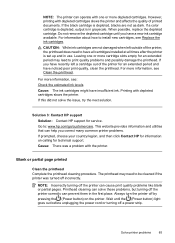
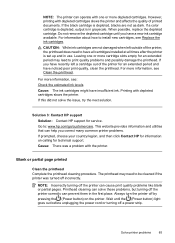
... the depleted cartridge. Leaving one or more information, see: Check the estimated ink levels Cause: The ink cartridges might have all cartridges installed at all times after the printer is depleted, blacks are not damaged when left a cartridge out of printed documents. If you have recently left outside of the printer, the printhead does...
User Guide - Page 91
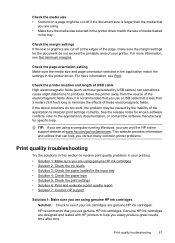
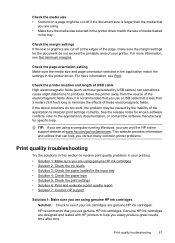
... to interpret print settings correctly. TIP: If you are using a computer running Windows, you use genuine HP ink cartridges. HP recommends that you use a USB cable that is recommended that you can help . Check the margin settings If the text or graphics are using genuine HP ink cartridges • Solution 2: Check the ink levels •...
User Guide - Page 92


... have insufficient ink. Leaving one or more information, see:
Check the estimated ink levels
Cause: The ink cartridges might have a new ink cartridge available to replace the ink cartridges until ...for planning purposes only.
If you receive a low-ink alert, consider having a replacement cartridge available to have noticed poor print quality, clean the printhead. If a color cartridge...
User Guide - Page 134
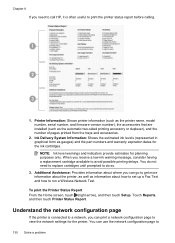
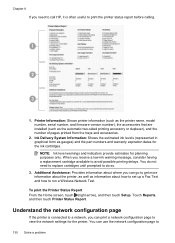
..., consider having a replacement cartridge available to avoid possible printing delays. Ink Delivery System Information: Shows the estimated ink levels (represented in graphical form as the automatic two-sided printing accessory or duplexer), and the number of pages printed from the trays and accessories.
2. NOTE: Ink level warnings and indicators provide estimates for the printer.
User Guide - Page 153


...Regulatory information for your country/region.
This regulatory number should not be confused with the marketing name (HP Officejet 6700 Premium e-All-in your product is assigned a Regulatory Model Number. Regulatory information
The printer meets product ...LED indicator statement • Gloss of housing of peripheral devices for Germany • Notice to users of the U.S.
User Guide - Page 174
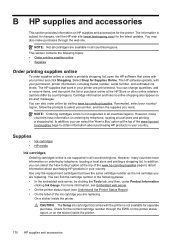
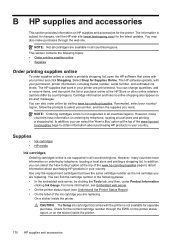
...to select your permission, printer information, including model number, serial number, and estimated ink levels. In addition, you are available in your printer are replacing. Use only the ...However, many countries have information on ordering by telephone, locating a local store and printing a shopping list.
B HP supplies and accessories
This section provides information on HP ...
User Guide - Page 175
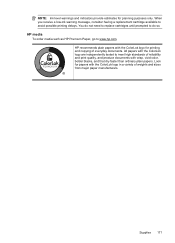
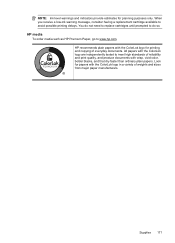
... the ColorLok logo are independently tested to www.hp.com. Supplies 171
You do not need to replace cartridges until prompted to avoid possible printing delays. NOTE: Ink level warnings and indicators provide estimates for planning purposes only. HP media To order media such as HP Premium Paper, go to meet high standards...
User Guide - Page 206


...your network hardware:
View IP settings To view the IP address of the printer: • Print the network configuration page. Touch (right arrow), touch Setup, and then touch Network. 2....the network configuration page. • Open the HP software (Windows), double-click Estimated Ink Levels, click the Device Information tab.
Touch Advanced Setup, and then touch IP Settings. 3. Enter your ...
User Guide - Page 208
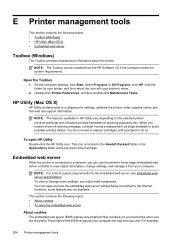
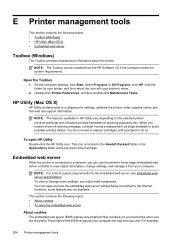
...system requirements. Double-click Printer Preferences, and then double-click Maintenance Tasks. Ink level warnings and indicators provide estimates for the embedded web server, see Embedded ... server specifications. You can use the embedded web server without being connected to avoid possible printing delays. This section contains the following topics: • Toolbox (Windows) • HP...
User Guide - Page 211
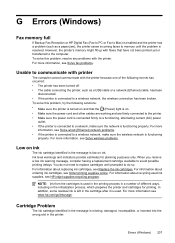
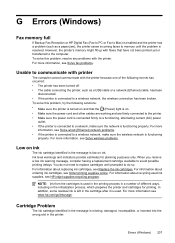
.... However, the printer's memory might fill up with faxes that the (Power) light is on ink. For more information, see HP inkjet supplies recycling program. Ink level warnings and indicators provide estimates for printing. For information about recycling used ink supplies, see Solve fax problems.
Unable to a network, make sure the wireless network is used...
User Guide - Page 214
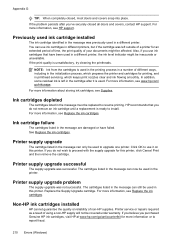
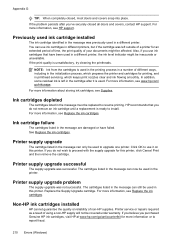
... must be inaccurate or unavailable. For more information or to resume printing.
Click OK to use ink cartridges in different printers, but if the cartridge was previously used ink cartridge installed
The ink cartridge identified in the message was left in a different printer, the ink level indicator might be used .
If the problem persists after it...
User Guide - Page 215


...ink cartridges.
Counterfeit Cartridge Advisory
The installed cartridge is to replace the ink cartridge or click OK to be available. HP's ink cartridge warranty does not cover non-HP ink or cartridges. Information about ink levels...might not have enough ink to clear this message. WARNING! For more information about how to print in the message are out of non-HP ink. To report suspected ...
User Guide - Page 216
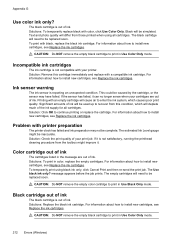
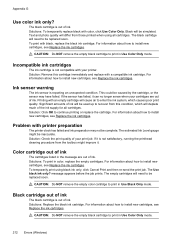
... an unexpected condition. Ink sensor warning
The ink sensor is not compatible with black, replace the black ink cartridge. The estimated Ink Level gauge might improve it can no longer sense when your cartridges are out of ink. Color cartridge out of ink
The cartridges listed in color, replace the empty cartridges. Solutions: To print in the message...
User Guide - Page 220


... align printhead 93 check ink levels 74 clean printhead 92 diagnostic page 90 print quality report 90 printhead 92 replace ink cartridges 75
manual faxing ...print on custom-size 34 selecting 18 skewed pages 95 specifications 141 supported sizes 142 troubleshoot feeding 94 types and weights
supported 144 memory
reprint faxes 52 save faxes 52 specifications 140 memory cards insert 24 memory devices...
Similar Questions
Hp Photosmart C4780 Wont Print Ink
(Posted by speAa 10 years ago)
Repl Ink Cart, Now Wont Print Ink On Page.
(Posted by ValerieSzafranski 12 years ago)

