HP Officejet 6700 Support Question
Find answers below for this question about HP Officejet 6700.Need a HP Officejet 6700 manual? We have 3 online manuals for this item!
Question posted by roberme on March 8th, 2014
Officejet 6700 Cannot Get Printer Status
The person who posted this question about this HP product did not include a detailed explanation. Please use the "Request More Information" button to the right if more details would help you to answer this question.
Current Answers
There are currently no answers that have been posted for this question.
Be the first to post an answer! Remember that you can earn up to 1,100 points for every answer you submit. The better the quality of your answer, the better chance it has to be accepted.
Be the first to post an answer! Remember that you can earn up to 1,100 points for every answer you submit. The better the quality of your answer, the better chance it has to be accepted.
Related HP Officejet 6700 Manual Pages
Getting Started Guide - Page 10


... paper in the tray
information about connecting and setting up
• Have the telephone cord and adapter (if
provided with the printer, see the user guide. additional devices or services with the printer) ready. For more information, see the setup poster included in this section or see the boxes in the box with...
Getting Started Guide - Page 21


... in the
to Step 2. Windows Device Manager.
• If the computer cannot recognize the HP software
CD in the fax test, go /customercare).
Note: If the printer is not set up properly for ...you are specifying the correct drive
and are unable to check the status of the printer.
Step 1: Check the fax setup
Check the status of possible problems
If you have not been disabled in the ...
Setup Poster - Page 1


... different ways, including in the initialization process, which prepares the printer and cartridges for printing, and in the cartridge after it is...printer.
5
English
? By taking just a few quick minutes to finish setting up the control panel and turn on the printer control panel to register, you can enjoy quicker service, more information see www.hp.com/go/inkusage. OFFICEJET 6600/6700...
User Guide - Page 9


...using HP websites 117
Solve memory device problems 117 The printer cannot read the memory device 117 The printer cannot read photos on the memory device 118
Solve wired (Ethernet) network... suggestions 127 HP software installation suggestions 128 Solve network problems 128 Understand the Printer Status Report 129 Understand the network configuration page 130 Clear jams...132 Clear paper ...
User Guide - Page 28


... files on the front of the printer, you are loading larger sized media, pull up the front edge of the input tray to extend it.
3. For more information, see Memory device specifications. CAUTION: Use only custom-size media that can safely remove a memory card only when the status light is printing.
4.
Insert the...
User Guide - Page 78


....
74
Work with ink cartridges NOTE: If you have recently left outside of the remaining colors. You do so. For more information, see Understand the Printer Status Report).
When you have had a recent paper jam, and have to replace the cartridges until prompted to avoid possible printing delays.
Print when one or...
User Guide - Page 82


...; HP software and driver updates for the HP printer • Valuable troubleshooting information for common problems • Proactive printer updates, support alerts, and HP newsgrams that came with the printer • Solve printer management problems • Troubleshoot installation issues • Understand the Printer Status Report • Understand the network configuration page •...
User Guide - Page 90
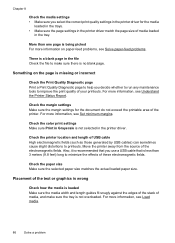
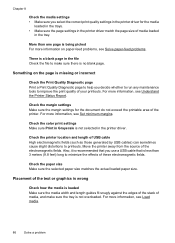
... loaded
in the tray. Check the color print settings Make sure Print in Grayscale is not overloaded.
For more information, see Understand the Printer Status Report. Move the printer away from the source of USB cable High electromagnetic fields (such as those generated by USB cables) can sometimes cause slight distortions to printouts...
User Guide - Page 97
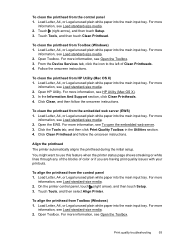
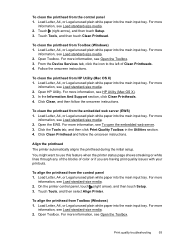
... In the Information And Support section, click Clean Printheads. 4. Align the printhead The printer automatically aligns the printhead during the initial setup.
To clean the printhead from Toolbox (Windows..., see Load standard-size media. 2. From the Device Services tab, click the icon to use this feature when the printer status page shows streaking or white lines through any of ...
User Guide - Page 102
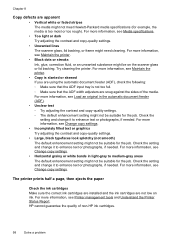
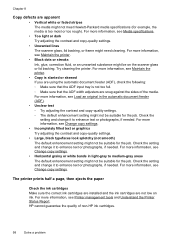
.... HP cannot guarantee the quality of the media. For more information, see Printer management tools and Understand the Printer Status Report. Check the setting and change it to enhance text or photographs, if... sure that the ADF input tray is too moist or too rough). Try cleaning the printer. The printer prints half a page, then ejects the paper
Check the ink cartridges Make sure the ...
User Guide - Page 127


... instructions for additional troubleshooting help
Step 5: Make sure the wireless version of the printer is on the printer status: a. Click Start, and then click Printers or Printers and Faxes or Devices and
Printers. - If the printer is paused or offline, preventing you from using the printer over the network, continue to the next section for your firewall software.
If...
User Guide - Page 129
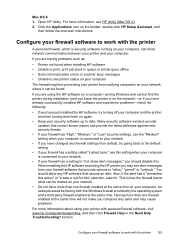
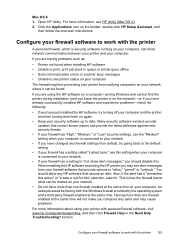
... safer and may see alert messages from your network.
• Do not have more information, see printer status on your computer
The firewall might be trusted on your computer, can be having problems such as:
• Printer not found when installing HP software • Unable to print, print job stuck in the Need...
User Guide - Page 133


... information, see Understand the network configuration page. ◦ Click Start, and then click Printers or Printers and Faxes or Devices and Printers. - To reset the printer's network settings 1. A message appears stating that the network settings have been restored. 2.
The printer status report also contains a log of the
"General network troubleshooting" conditions are met. •...
User Guide - Page 134
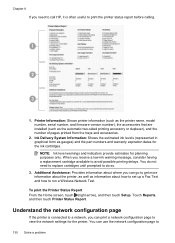
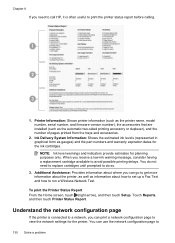
... you need to replace cartridges until prompted to run a Wireless Network Test. Touch Reports, and then touch Printer Status Report. Additional Assistance: Provides information about where you can print a network configuration page to print the printer status report before calling.
1
2
3
1. You do not need to call HP, it is connected to a network, you can...
User Guide - Page 153


...devices for your product is assigned a Regulatory Model Number.
The Regulatory Model Number for Germany • Notice to users of the U.S. This regulatory number should not be confused with the marketing name (HP Officejet 6700... country/region. Regulatory information
The printer meets product requirements from regulatory agencies in -One series) or product number (CN583A or CV078A)....
User Guide - Page 174
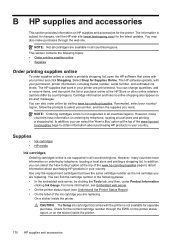
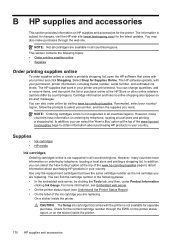
... the correct cartridge number through the web site. Select Shop for Supplies Online. For more information, see Embedded web server. • On the printer status report (see Understand the Printer Status Report). • On the label of the www.hp.com/ buy/supplies page to obtain information about purchasing HP products in all countries...
User Guide - Page 218
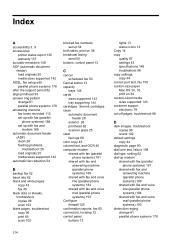
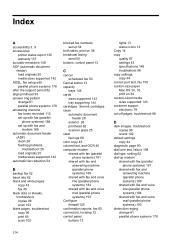
Index
A
accessibility 3, 9 accessories
printer status report 130 warranty 137 acoustic emissions 148 ADF (automatic document feeder) load originals... systems) 193 Configure firewall 125 confirmation reports, fax 65 connectors, locating 12 control panel buttons 13
lights 13 status icons 14 Copy 14 copy quality 97 settings 43 specifications 146 troubleshoot 96 copy settings copy 44 correct port test...
User Guide - Page 221


... memory cards 24 troubleshoot memory
devices 118 poll to receive fax 53 ports, specifications 139 power
specifications 148 troubleshoot 83 power input, locating 12 print diagnostic page 90 double-sided 36 fax logs 66 fax reports 64 faxes 52 last fax details 67 print quality report 90 printer status report 130 troubleshoot 82...
User Guide - Page 222
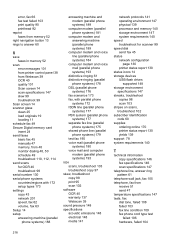
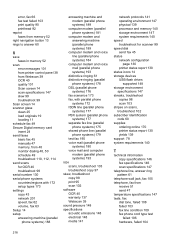
... 139 processor and memory 140 storage environment 147 system requirements 140 speed troubleshoot for scanner 99 speed dial send fax 45 status network configuration
page 130 printer status report 130 status icons 14 storage devices USB flash drives
supported 148 storage environment
specifications 147 streaks, troubleshoot
copies 98 scan 103 stripes on scans, troubleshoot 102...
User Guide - Page 223


... 84 jams, paper 135 media not picked up from
tray 94
memory devices 117 missing or incorrect
information 86 multiple pages are
picked 95 network configuration
page 130 nothing prints 83 paper-feed problems 94 power 83 print 82 printer status report 129 receive faxes 110, 113 scan 99 scan quality 101 send...
Similar Questions
What Does The Question Mark Light Indicate On The Hp Officejet 6700 Printer
(Posted by brandni 9 years ago)
Why Cant My New Hp Officejet 6700 Printer Receive Faxes
(Posted by firsski 9 years ago)
How Do I Connect My Hp Officejet 6700 Printer To My Phone Line
(Posted by NasrREF 10 years ago)
My Hp Officejet 6700 Printer Will Not Accept The Ink Cartridges That Came With
the printer
the printer
(Posted by yepnh 10 years ago)

