HP Officejet 6700 Support Question
Find answers below for this question about HP Officejet 6700.Need a HP Officejet 6700 manual? We have 3 online manuals for this item!
Question posted by ratrjor on March 10th, 2014
Officejet 6600/6700 How To Change Settings To Black Ink Only
The person who posted this question about this HP product did not include a detailed explanation. Please use the "Request More Information" button to the right if more details would help you to answer this question.
Current Answers
There are currently no answers that have been posted for this question.
Be the first to post an answer! Remember that you can earn up to 1,100 points for every answer you submit. The better the quality of your answer, the better chance it has to be accepted.
Be the first to post an answer! Remember that you can earn up to 1,100 points for every answer you submit. The better the quality of your answer, the better chance it has to be accepted.
Related HP Officejet 6700 Manual Pages
Getting Started Guide - Page 4


... information" section of the user guide (also called "Help"). Tip: You can also change settings, print reports, or get help for using the printer software or embedded web server (EWS... Help Viewer window, choose your computer, it might not have been copied to change the printer settings using the printer • Important notices, environmental, and regulatory information
You can print...
Getting Started Guide - Page 26
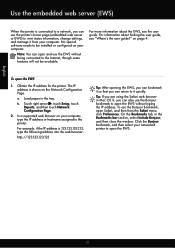
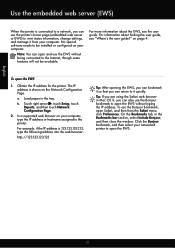
... Include Bonjour, and then close the window.
In a supported web browser on your computer, type the IP address or hostname assigned to view status information, change settings, and manage it so that you can return to the Internet, though some features will not be installed or configured on your networked printer to...
Setup Poster - Page 1


OFFICEJET 6600/6700
1
1a
1b
Start
www.hp.com/support
2
Remove tape and packing materials. Note: Ink from the cartridges is used in the printing process in a number of the pictures in printhead servicing, which keeps print nozzles clear and ink... minutes to finish setting up the printer, including:
Setting the language and location
Installing the ink cartridges
Loading paper
Installing...
User Guide - Page 5


... 13 Control panel display icons 14 Change printer settings...14 Select the mode...15 To select a different mode 15 To change settings for a mode 15 Change the printer settings 15 Find the printer model number ......22 Load cards and photo paper 23 Load custom-size media...24 Insert a memory device...24 Maintain the printer...25 Clean the scanner glass...25 Clean the exterior ...26 Clean...
User Guide - Page 19


... the inside of the control panel display shows the available modes for a mode • Change the printer settings
Select the mode The main menu of the ink-cartridge access door, near the ink cartridges area. You can also change the settings, and then touch Done. The model number is finished. Follow the prompts on the front...
User Guide - Page 34
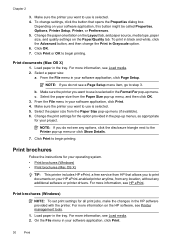
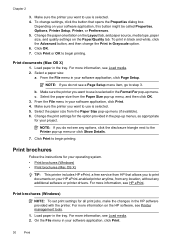
... tray. To change the Print in the pop-up menu or click Show Details.
7. To print in black and white, click the Advanced button, and then change settings, click the button...disclosure triangle next to print documents on the Paper/Quality tab. Change the print settings for all print jobs, make the changes in your software application, this button might be called Properties, Options...
User Guide - Page 35
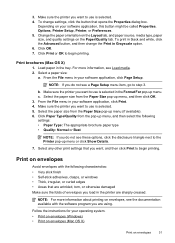
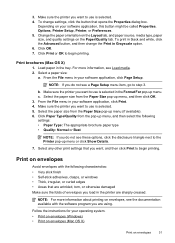
... you want to begin printing.
From the File menu in Grayscale option. 6. Select any other print settings that you do not see Load media. 2.
To print in black and white, click the Advanced button, and then change settings, click the button that are using. Load paper in your software application, click Page Setup. NOTE...
User Guide - Page 36


...application, click Print. 4. For more information, see Load media. 2. Depending on the other print settings that opens the Properties dialog box.
Select the Orientation option. The paper might be flat before ...Printer, or Preferences. 5. On the Layout tab, change settings, click the button that you want to begin printing.
b. Chapter 2
Print on envelopes (Mac OS X)
1....
User Guide - Page 37
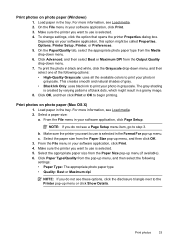
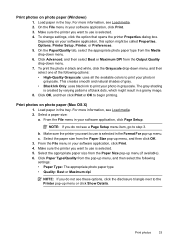
On the File menu in your software application, click Print. 4. To change settings, click the option that opens the printer Properties dialog box. Depending on... OK, and then click Print or OK to use is created by varying patterns of gray. • Black Ink Only: uses black ink to print your software application, click Page Setup.
Print photos on photo paper (Windows)
1. Load paper ...
User Guide - Page 38
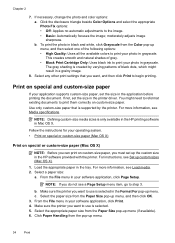
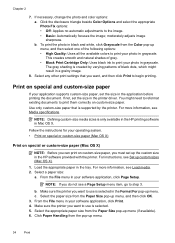
...: Uses black ink to use is selected. 5. For more information, see Load media. 2.
From the File menu in grayscale. Select a paper size:
a. b. c. Make sure the printer you want to begin printing. If necessary, change the photo and color options: a. The gray shading is selected in Mac OS X.
Select any other print settings that is...
User Guide - Page 39


..., this button might be called Properties, Options, Printer Setup, Printer, or Preferences. 5. To change settings, click the button that you want , and then click Print to customize them.
6. Print ... OS X)
Print borderless documents (Windows)
1. Depending on the left side of standard media sizes. Set up menu or click Show Details.
4. On the File menu in the Print dialog, click the...
User Guide - Page 50


... further settings for the recipient, change settings (such as selecting to send the document as a fax, without printing a copy and faxing it sends the document to the number you want to control the pace of your dialing. Touch Fax. 3. Touch Start Black or Start Color. To use this button might be called Properties, Options...
User Guide - Page 78


... left in the cartridge after the printer is set up and in use. The printer will print in grayscale using these tools, see Printer management tools and Use the printer control panel. CAUTION: While ink cartridges are depleted
The printer can still operate when the black ink cartridge or one or more information, see...
User Guide - Page 94
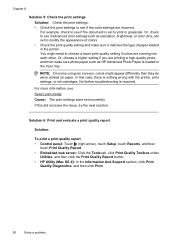
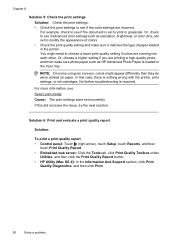
... Paper is nothing wrong with the printer, print settings, or ink cartridges.
NOTE: On some computer screens, colors might need to choose a lower print quality setting if colors are incorrect. If this case, there is loaded in the input tray.
Or, choose a higher setting if you are set to modify the appearance of colors. •...
User Guide - Page 102
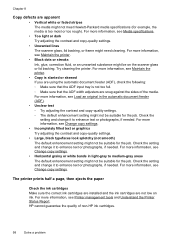
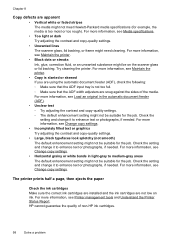
... guarantee the quality of the media. Check the setting and change it to enhance text or photographs, if needed . Chapter 8
Copy defects are snug against the sides of non-HP ink cartridges.
98
Solve a problem For more information, see Maintain the printer.
• Black dots or streaks Ink, glue, correction fluid, or an unwanted substance...
User Guide - Page 150


... Automatic no-answer redial one side of the media, the printer holds the media and pauses while the ink dries. Black Color
Photo (dpi)
196 x 203 (8-bit grayscale)
200 x 200
Very Fine (dpi) 300 ...You can print on both sides of a page. Print specifications
Black print resolution Up to 600 x 600 dpi with pigmented black ink
Color print resolution Up to Mac Specifications • Supported file...
User Guide - Page 206


... the network configuration page. • Open the HP software (Windows), double-click Estimated Ink Levels, click the Device Information tab.
If you might want to manually change the settings manually, touch Manual, and then enter the appropriate information for the IP settings is listed in the Network Information section. Touch OK to the link speed...
User Guide - Page 208
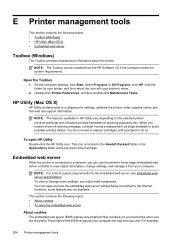
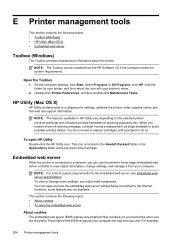
...the hard disk. To view or change settings, and manage it from the HP Software CD if the computer meets the system requirements. However, some settings, you might need to replace cartridges...the embedded web server without being connected to view status information, change some features are browsing.
Ink level warnings and indicators provide estimates for planning purposes only.
...
User Guide - Page 215


... to continue using genuine HP supplies.
The cartridges listed in the message are out of non-HP ink.
Click the button below the message to print in all regions. To continue using Black ink only, click Use Black Only. The solution for using genuine HP supplies. HP rewards loyal customers for printer initialization. HP...
User Guide - Page 216
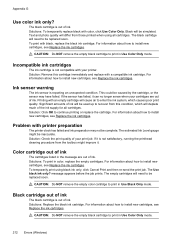
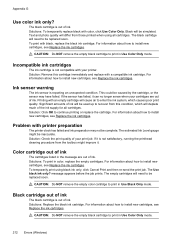
... in color, replace the empty cartridges. Ink sensor warning
The ink sensor is out of ink. Solutions: To print in Use Color Only mode.
212 Errors (Windows) Black cartridge out of ink. Incompatible ink cartridges
The ink cartridge is not satisfactory, running the printhead cleaning procedure from those printed when using black ink only, click Cancel Print and then...
Similar Questions
Can You Set Up Hp Officejet 6600/6700 As Wireless And Wired
(Posted by ladNtejo 10 years ago)
Can You Default Your Hp Officejet 6600 To Use Only Black Ink
(Posted by cashiCindee 10 years ago)
How To Set Up A Hp Officejet 6600/6700 Scanner To A Windows 8 Hp Computer
(Posted by drogeral 10 years ago)
Will The Hp Officejet 6600/6700 Print Even When Color Ink Is Low Or Depleted
(Posted by sssracimbo 10 years ago)
How To Make A Hp Officejet 6600 Work With Only Black Ink
(Posted by Sike 10 years ago)

