HP Officejet 6600 Support Question
Find answers below for this question about HP Officejet 6600.Need a HP Officejet 6600 manual? We have 3 online manuals for this item!
Question posted by Sike on September 21st, 2013
How To Make A Hp Officejet 6600 Work With Only Black Ink
The person who posted this question about this HP product did not include a detailed explanation. Please use the "Request More Information" button to the right if more details would help you to answer this question.
Current Answers
There are currently no answers that have been posted for this question.
Be the first to post an answer! Remember that you can earn up to 1,100 points for every answer you submit. The better the quality of your answer, the better chance it has to be accepted.
Be the first to post an answer! Remember that you can earn up to 1,100 points for every answer you submit. The better the quality of your answer, the better chance it has to be accepted.
Related HP Officejet 6600 Manual Pages
Getting Started Guide - Page 8
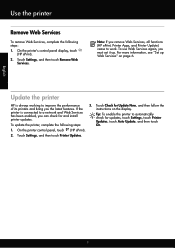
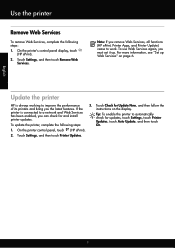
... following steps: 1. Touch Settings, and then touch Remove Web
Services. If the printer is always working to automatically check for Update Now, and then follow the instructions on page 6.
On the printer control panel, touch (HP ePrint).
2.
Tip: To enable the printer to improve the performance of its printers and bring you...
Getting Started Guide - Page 19


... your operating system. Windows
1. Open HP Utility. (HP Utility is working properly, complete the following steps:
1.
Set up wireless (802.11) communication
Step 2: Test the wireless connection
To test the wireless connection and make sure it is located in the Hewlett-Packard folder in the tray.
2. If the test fails, review the report for...
Setup Poster - Page 1


... control panel to register, you can enjoy quicker service, more information see www.hp.com/go/inkusage. For more efficient support, and printer support alerts.
OFFICEJET 6600/6700
1
1a
1b
Start
www.hp.com/support
2
Remove tape and packing materials. Note: Ink from the cartridges is used in the printing process in a number of the...
User Guide - Page 7


... 68 Use Web Services...68 HP ePrint...68 Print using HP ePrint...68 Find the printer's email address 69 Turn off HP ePrint...69 Printer Apps...69 Use Printer Apps...69 Manage Printer Apps...69 Turn off Printer Apps...69 Remove Web Services...70
7 Work with ink cartridges Information on ink cartridges and the printhead 71...
User Guide - Page 30
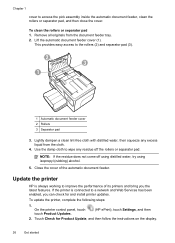
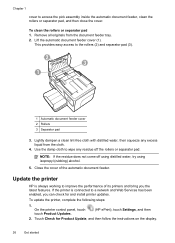
...Use the damp cloth to wipe any excess liquid from the document feeder tray. 2. Update the printer
HP is connected to improve the performance of the automatic document feeder.
To update the printer, complete the ...separator pad, and then close the cover. If the printer is always working to a network and Web Services has been enabled, you the latest features. On the printer ...
User Guide - Page 36


... Page Setup. Click OK, and then click Print or OK to print documents on your HP ePrint-enabled printer anytime, from the Paper Size pop-up menu.
Select a paper size:... black dots, which could impair the quality of gray. • Black Ink Only: uses black ink to use is selected. 4. Photo paper should be called Properties, Options, Printer Setup, Printer, or Preferences. 5. Make ...
User Guide - Page 37


...in a grainy image.
8. Select any other print settings that is supported by varying patterns of black dots, which might need to reformat existing documents to print your operating system. • Print ... HP software provided with the printer. Select the appropriate paper size from the Paper Size pop-up menu, and then select one of gray. • Black Print Cartridge Only: Uses black ink ...
User Guide - Page 67


...purposes only. On (Fax Receive) Prints a fax confirmation report for every fax you receive a low-ink alert, consider having a replacement cartridge available to do so. Touch (right arrow), and then touch ...fax confirmation before sending any faxes. Use reports
63 For more information, see Work with ink cartridges. The default fax confirmation setting is the default setting.
NOTE: Ensure ...
User Guide - Page 75


...; Related topics Check the estimated ink levels
Work with ink cartridges
To ensure the best print quality from occurring to turn off the
printer. • Store ink cartridges at room temperature (15-35.... For more information, see Turn off the printer when ink cartridges are needed. • Be sure to the printer: ◦ Make sure you have problems copying documents, see Turn off the...
User Guide - Page 76


...
The printer can still operate when the black ink cartridge or one or more cartridge slots empty for an extended period may lead to install new ink cartridges, see Clean the printhead.
72
Work with ink cartridges For more information, see www.hp.com/go/inkusage. In addition, some residual ink is left in the cartridge after...
User Guide - Page 78


...HP printer.
74
Work with this memory chip collects a limited set of information about the usage of the printer, which might include the following: the date when the cartridge was first installed, the date when the cartridge was last used with ink.... HP partners who assist in order to improve future HP printers. If you are installing.
6. Chapter 7
Make sure that you insert the ink cartridge...
User Guide - Page 94
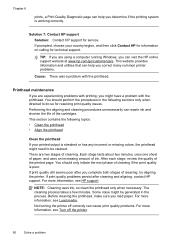
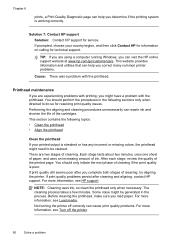
...if the printing system is working correctly.
After each stage, review the quality of ink. Some noise might need to...HP for information on calling for service. Performing the aligning and cleaning procedures unnecessarily can visit the HP online support website at www.hp...the printhead, make sure you load paper. If prompted, choose your printed output is poor. NOTE: Cleaning uses ink, so ...
User Guide - Page 102


... text that the other device is tightly spaced.
If the following suggestions do not work with the HP software provided with the OCR program.
◦ Make sure you have connected the USB Device Cable to the correct... Load an original in the foreground to blend too much. Often, the ink dots form unwanted patterns that the correct TWAIN source is scanned or printed or when the image ...
User Guide - Page 128


... can download the printer driver from the HP web site, www.hp.com/go/customercare.
The printer cannot work if all the ink cartridges are specifying the correct drive letter. • If the computer cannot recognize the installation CD in the Windows Device Manager. • If you type,
make sure that all of the printer driver...
User Guide - Page 145


...inch)
16.5 mm (0.65 inch)
Print specifications
Black print resolution Up to 600 x 600 dpi with pigmented black ink
Color print resolution Up to 4800 x 1200 dpi optimized on HP Advanced Photo Paper with 1200 x 1200 input ... uses more memory. • Manual fax send and receive. • Automatic busy redial up black-and-white and color fax capability. • Up to 99 speed dials. • Up to...
User Guide - Page 148


... is SDGOB-1051. This regulatory number should not be confused with the marketing name (HP Officejet 6600 e-All-in Japan about the power cord • Noise emission statement for Germany • LED indicator statement • Gloss of housing of peripheral devices for your country/region. The Regulatory Model Number for Germany • Notice to...
User Guide - Page 169


... with your country. CAUTION: The Setup ink cartridge that work in all countries/regions.
Cartridge information and links to obtain information about purchasing HP products in your permission, printer information, including model number, serial number, and estimated ink levels.
Supplies
• Ink cartridges • HP media
Ink cartridges
Ordering cartridges online is not available...
User Guide - Page 204


F How do I?
• Get started • Print • Scan • Copy • Fax • Web Services • Work with ink cartridges • Solve a problem
200 How do I?
User Guide - Page 209


.... If startup cannot complete with the printer for using genuine HP supplies. Use black ink only? Use black ink only? 205 To report suspected fraud, visit HP at www.hp.com/go/anticounterfeit. For more information, see Replace the ink cartridges. HP does not guarantee the quality or reliability of ink.
For information about replacing the cartridge, see Replace the...
User Guide - Page 210


... the sensor has failed, it is not satisfactory, running the printhead cleaning procedure from those printed when using black ink only, click Cancel Print and then re-send the print job. Color cartridge out of ink
The cartridges listed in Use Color Only mode. Solution: Click OK to print in color, replace the...
Similar Questions
How To Make Hp Officejet 4620 Use Color Ink Only On Fax?
(Posted by jullkda 10 years ago)
How To Make Hp Officejet 6600/6700 Wireless Driver
(Posted by michace1 10 years ago)
How To Make Hp Officejet 6600 Printer To Use Only Black Ink
(Posted by spazzkazta 10 years ago)

