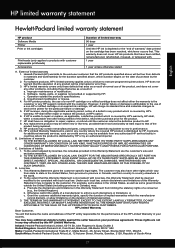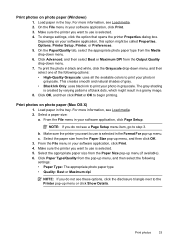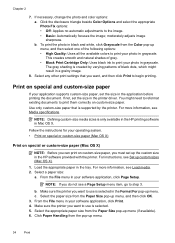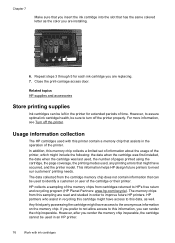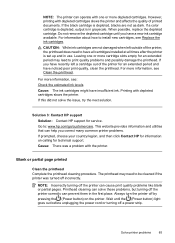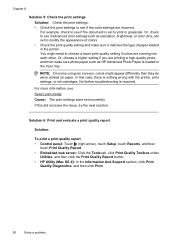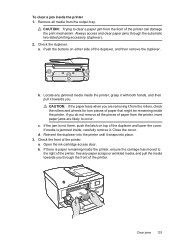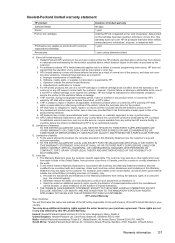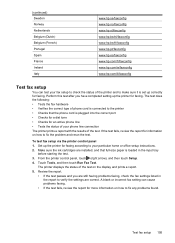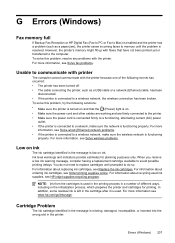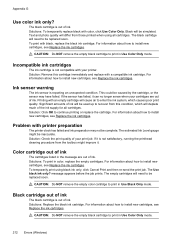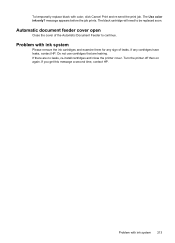HP Officejet 6700 Support Question
Find answers below for this question about HP Officejet 6700.Need a HP Officejet 6700 manual? We have 3 online manuals for this item!
Question posted by eolsen83748 on April 6th, 2015
I Need To Print In Black Ink Only For A Short Period Of Time.
Current Answers
Answer #2: Posted by TechSupport101 on April 6th, 2015 12:25 PM
Once any/all color ink cartridges are depleted, it is essential to replace them even for black printing purposes only as all the inks are sadly required to service and maintnane the Officejet 6700 All-In-One product.
You may find more information on this in the following document:
https://support.hp.com/us-en/product/HP-Officejet-6700-e-All-in-One-Printer-series---H7/4322971/model/4323605/document/c03773211
Answer #3: Posted by hzplj9 on April 6th, 2015 12:27 PM
Printing with black or color ink only
For regular usage, this product is not designed to print using only the black cartridge when the color cartridges are out of ink. However, your printer is designed to let you print as long as possible when your cartridges start to run out of ink. When there is sufficient ink in the print head, the printer will offer you the use of black ink only when one or more of the color cartridges are out of ink, and the use of color ink only when the black cartridge is out of ink. R26; The amount that you can print using black or color ink only is limited, so have replacement ink cartridges available when you are printing with black or color ink only. R26; When there is no longer sufficient ink to print, you will get a message that one or more cartridges are depleted, and you will need to replace the depleted cartridges before you resume printing.
This is a link to the complete guide.
Related HP Officejet 6700 Manual Pages
Similar Questions
Yes there is enough ink.
How do I get the printer to print using black ink only when the yellow cartridge is empty?
I changed my cartridge and now it will not print black ink