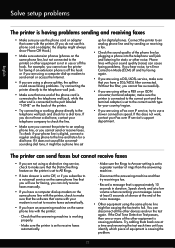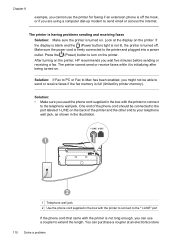HP Officejet 6700 Support Question
Find answers below for this question about HP Officejet 6700.Need a HP Officejet 6700 manual? We have 3 online manuals for this item!
Question posted by skirmmadmom on October 10th, 2013
Hp Officejet 6700 How To Hook Up Fax
The person who posted this question about this HP product did not include a detailed explanation. Please use the "Request More Information" button to the right if more details would help you to answer this question.
Current Answers
Related HP Officejet 6700 Manual Pages
Similar Questions
Hp Officejet 6700 Premium
My new 6700 prints fine and is connected to wired pc by ubs cable. It will not scan into computer sa...
My new 6700 prints fine and is connected to wired pc by ubs cable. It will not scan into computer sa...
(Posted by fslang2 10 years ago)
What Do I Plug Into The Printer To Make The Fax Work On Hp Officejet 6700?
(Posted by joanvwood 10 years ago)
How Can I Get A Manual For The Hp Officejet 6700? The Scanner Is Behaving Badly
The scanner does strange unpredictable things. I am trying to get a manual so I know whether it is s...
The scanner does strange unpredictable things. I am trying to get a manual so I know whether it is s...
(Posted by HOAD 11 years ago)
How Can I Set Up Hp Officejet 6700 For Faxing Without A Land Line
(Posted by 44Aragon 11 years ago)