HP Officejet 6700 Support Question
Find answers below for this question about HP Officejet 6700.Need a HP Officejet 6700 manual? We have 3 online manuals for this item!
Question posted by contr9564 on December 7th, 2013
Hp Office Jet 6700 Fax Which Way Does Document Face
The person who posted this question about this HP product did not include a detailed explanation. Please use the "Request More Information" button to the right if more details would help you to answer this question.
Current Answers
There are currently no answers that have been posted for this question.
Be the first to post an answer! Remember that you can earn up to 1,100 points for every answer you submit. The better the quality of your answer, the better chance it has to be accepted.
Be the first to post an answer! Remember that you can earn up to 1,100 points for every answer you submit. The better the quality of your answer, the better chance it has to be accepted.
Related HP Officejet 6700 Manual Pages
Getting Started Guide - Page 3


... shock.
1. Read and understand all instructions in the documentation that comes with the printer.
Note: Ink from wall ... operate normally, see www.hp.com/go/inkusage.
3 Refer servicing to reduce risk of different ways, including in the initialization ...printer...4 HP Digital Solutions...5 Web Services...6 Update the printer...8
Set up and use fax...9 Set up fax...9 Use fax...14 Fax and...
Getting Started Guide - Page 4


...cannot find the user guide on the following website: www.hp.eu/certificates.
4 To scan, copy, and send faxes, you for the printer. For more information, see "...faxes. Tip: If you can also use the printer's control panel. on HP's support website (www.hp.com/go/customercare). You can print documents and photos, scan documents to your computer
when you installed the HP software. on your HP...
Getting Started Guide - Page 5


..., and then select your HP printer. To restart the scan function, click the Start on the printer's control panel, and either scan documents directly to a computer or quickly share them with bulky paper files. Scan to Computer
Using the printer, you can help you simplify and streamline your faxes easily and also eliminate...
Getting Started Guide - Page 10


...a standard phone cord that you have in your home or office. You also need to connect the printer to other end ...the printer, HP recommends that you must be available to respond in the box with the printer, you want to receive faxes automatically instead... cord that you will use for faxing, you begin... For more
• Loaded A4- additional devices or services with the
company or ...
Getting Started Guide - Page 14
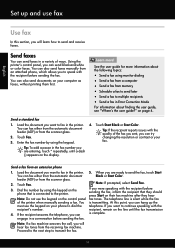
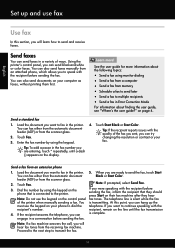
... the fax. Load the document you can hang up and use fax
English
Use fax
In this...fax in a variety of ways. If the recipient answers the telephone, you can send black-and-white or color faxes. on the phone that they should press Start on their fax machine after they hear
Note: Do not use the keypad on the control panel fax tones.
feeder (ADF) or from the automatic document...
Getting Started Guide - Page 21


... that you are specifying the correct drive
and are closed. Windows Device Manager.
• If the computer cannot recognize the HP software
CD in the Search box. For more information, see "Set up the printer for faxing. Tip: If you receive a fax communication error that all other
programs are connecting using the suggestions provided...
Setup Poster - Page 1


..., and printer support alerts.
OFFICEJET 6600/6700
1
1a
1b
Start
www.hp.com/support
2
Remove tape and packing materials. By taking just a few quick minutes to finish setting up the control panel and turn on the printer control panel to register, you can register later at http://www.register.hp.com.
*CN583-90039* *CN583...
User Guide - Page 5


... to Computer...16 HP Digital Fax (Fax to PC and Fax to Mac 16 Select print media...16 Recommended papers for printing and copying 16 Recommended papers for photo printing 18 Tips for selecting and using media 18 Load an original on the scanner glass 19 Load an original in the automatic document feeder (ADF...
User Guide - Page 9


... poor 101 Scan defects are apparent 102
Solve fax problems...103 The fax test failed...103
Solve problems using Web Services and HP websites 116 Solve problems using Web Services 116 Solve problems using HP websites 117
Solve memory device problems 117 The printer cannot read the memory device 117 The printer cannot read photos on...
User Guide - Page 11


... and accessories Order printing supplies online 170 Supplies...170 Ink cartridges...170 HP media...171
C Additional fax setup Set up faxing (parallel phone systems 172 Select the correct fax setup for your home or office 173 Case A: Separate fax line (no voice calls received 175 Case B: Set up the printer with DSL 176 Case C: Set up...
User Guide - Page 20


..., bolder blacks and dry faster than ordinary plain papers. Use Fax to PC and Fax to Mac to automatically receive faxes and save faxes directly to your computer using HP papers that can turn off fax printing altogether, saving money on the control panel, and either scan documents directly to a computer or quickly share them with the...
User Guide - Page 21


... you use .
Select print media
17 HP Office Paper
HP Office Paper is a high-quality multifunction paper. It features ColorLok Technology for easy handling without smudging. Your prints have a look and feel comparable to Shop for Products & Services, and select Ink, toner & paper . It is heavyweight for longer lasting documents.
Available in semi-gloss finish in...
User Guide - Page 49


... time and set up the printer correctly for faxing. This allows you need printed confirmation that your faxes were successfully sent, enable fax confirmation before sending the fax.
You might have set a number of fax options, such as part of ways. or multiple-page black-and-white or color fax by using the printer control panel.
You...
User Guide - Page 106
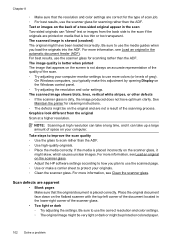
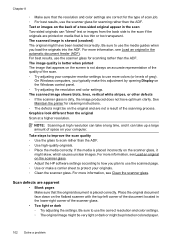
... resolution. For more colors (or levels of gray). Scan defects are printed on media that is placed correctly. Place the original document face down on the scanner glass. ◦ Adjust the HP software settings according to use more information, see Load an original on the flatbed scanner with the top-left corner of...
User Guide - Page 122
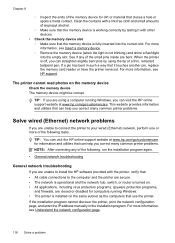
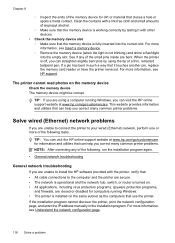
...When the printer is off, you can visit the HP online support website at www.hp.com/go /customercare. For more information, see HP support.
For more information, see Understand the network ...configuration page, and enter the IP address manually in such a way that it with the printer, verify that the memory device is working correctly by using a computer running Windows. •...
User Guide - Page 186
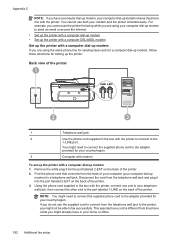
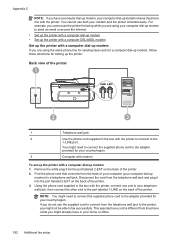
... not be able to fax successfully. Back view of the printer
1
2
3
1
Telephone wall jack
2
Use the phone cord supplied in your home or office.
182 Additional fax setup
If you do not... the telephone wall jack to the printer, you are using the same phone line for sending faxes and for a computer dial-up modem, follow these directions for your modem and the printer simultaneously...
User Guide - Page 189
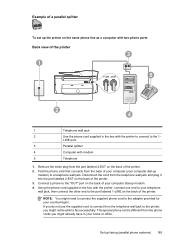
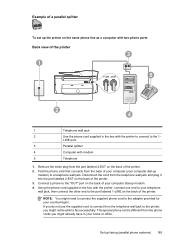
... back of the printer. 3. NOTE: You might need to connect the supplied phone cord to fax successfully.
If you might already have in your telephone wall jack, then connect the other end ...LINE port.
3
Parallel splitter
4
Computer with the printer, connect one end to your home or office. Using the phone cord supplied in the box with modem
5
Telephone
1. Example of a parallel ...
User Guide - Page 192


...telephone wall jack, then connect the other end to the adapter provided for your home or office.
188 Additional fax setup NOTE: You might not be recorded on the back of the printer. 2. This ...your answering machine, and you might need to connect the supplied phone cord to the printer, fax tones from the telephone wall jack to the printer, you might already have an answering machine ...
User Guide - Page 194


... the box with the printer to connect to the 1- NOTE: You might not be able to fax successfully.
LINE port.
Disconnect the cord from the phone cords you might need to connect the supplied... already have in the box with the printer, connect one end to your home or office.
190 Additional fax setup
Unplug your country/region. If you do not use the supplied cord to connect from...
User Guide - Page 206


...; Subnet Mask • Default Gateway • DNS Address 5. For more information, see Understand the network configuration page. • Open the HP software (Windows), double-click Estimated Ink Levels, click the Device Information tab. To change settings such as the IP address, subnet mask, or the default gateway. NOTE: Print the network configuration...
Similar Questions
Hp Office Jet 6700 How Do I Keep Fax To Answe Phone On Same Line
(Posted by ivashazam 10 years ago)
How To Turn Off Fax Log For Hp Office Jet 6700 All In One
(Posted by esocojoh 10 years ago)
How To Turn On The Fax On Hp Office Jet 6700 Premium
(Posted by TacheSol 10 years ago)
Hp Office Jet 6700 Premium Fax
I am trying to set up my printer/fax to send a fax from documents on my computer. The start up manua...
I am trying to set up my printer/fax to send a fax from documents on my computer. The start up manua...
(Posted by traciid 11 years ago)

