HP Officejet 6700 Support Question
Find answers below for this question about HP Officejet 6700.Need a HP Officejet 6700 manual? We have 3 online manuals for this item!
Question posted by Fabskipp on December 4th, 2013
How To Change The Fax Settings On Officejet 6700
The person who posted this question about this HP product did not include a detailed explanation. Please use the "Request More Information" button to the right if more details would help you to answer this question.
Current Answers
There are currently no answers that have been posted for this question.
Be the first to post an answer! Remember that you can earn up to 1,100 points for every answer you submit. The better the quality of your answer, the better chance it has to be accepted.
Be the first to post an answer! Remember that you can earn up to 1,100 points for every answer you submit. The better the quality of your answer, the better chance it has to be accepted.
Related HP Officejet 6700 Manual Pages
Getting Started Guide - Page 11


... port labeled 2-EXT on the back of the printer, and then connect a telephone set up computer modem or a telephone, you connect the printer to a line with distinctive...Set up and use fax
English
What is assigned a different ring pattern. For information about setting up distinctive ring, see "Step 3: Configure fax settings" on the back.
You can set or telephone answering machine to fax...
Getting Started Guide - Page 12


... displays the status of the test. After the test is connected to the printer, the rings to change fax settings? If the test fails, review the report for faxing.
Where can configure fax settings using these tools or settings, see "Problems setting up properly for information on your needs after the number of rings.
5.
Rings to Answer (Optional...
Getting Started Guide - Page 13
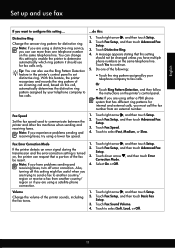
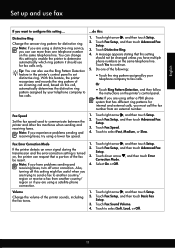
... enable the printer to determine automatically which ring pattern it should not be changed unless you have multiple phone numbers on this setting might be resent.
Also,
turning off error correction. Touch Fax Sound Volume. 4. Change the answer ring pattern for fax calls only.
2. A message appears stating that a portion of the following:
feature in the...
Getting Started Guide - Page 15


... Color.
1. As a result, the number of rings specified by the Rings to obtain a separate phone line for incoming faxes • Block junk fax numbers
For information about finding the user guide, see "Step 3: Configure fax settings" on page 4. For information about the following :
phone that is stored in the main tray.
After the printer...
User Guide - Page 5


... mode 15 To change settings for a mode 15 Change the printer settings 15 Find the printer model number 15 HP Digital Solutions...16 Scan to Computer...16 HP Digital Fax (Fax to PC and Fax to Mac 16 ...envelopes...22 Load cards and photo paper 23 Load custom-size media...24 Insert a memory device...24 Maintain the printer...25 Clean the scanner glass...25 Clean the exterior ...26 Clean the...
User Guide - Page 6


... Scan to a memory device 39 Scan using Webscan...39 Scanning documents as editable text 40 To scan documents as editable text 40 Guidelines for scanning documents as editable text 41
4 Copy Copy documents...43 Change copy settings...43
5 Fax Send a fax...45 Send a standard fax...45 Send a standard fax from the computer 46 Send a fax manually from a phone...
User Guide - Page 7


... entries 59
Change fax settings...59 Configure the fax header...60 Set the answer mode (Auto answer 60 Set the number of rings before answering 60 Change the answer ring pattern for distinctive ring 61 Set the dial type...62 Set the redial options...62 Set the fax speed...62 Set the fax sound volume 63
Fax and digital phone services 63 Fax over Internet...
User Guide - Page 12
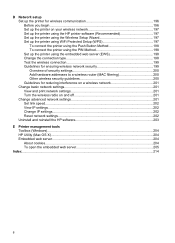
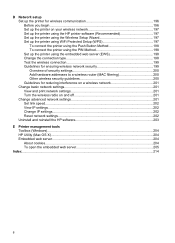
... guidelines 200 Guidelines for reducing interference on a wireless network 201 Change basic network settings 201 View and print network settings 201 Turn the wireless radio on and off 201 Change advanced network settings 201 Set link speed...202 View IP settings...202 Change IP settings...202 Reset network settings...202 Uninstall and reinstall the HP software 203
E Printer management...
User Guide - Page 18


... for the printer.
14
Get started
For more information, see HP ePrint. Displays a screen where you can see Set up the printer for infrastructure mode.
Displays the Setup screen for generating reports, changing fax and other options. NOTE: Ink level warnings and indicators provide estimates for some features from this screen. When you...
User Guide - Page 47
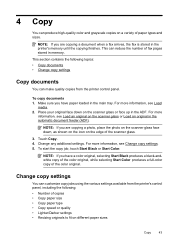
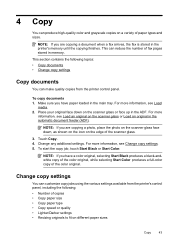
... an original in the ADF. NOTE: If you are copying a document when a fax arrives, the fax is stored in memory.
Make sure you are copying a photo, place the photo ...
You can produce high-quality color and grayscale copies on a variety of the scanner glass.
3.
Change any additional settings. NOTE: If you have a color original, selecting Start Black produces a black-andwhite copy of ...
User Guide - Page 49


... control panel. This section contains the following topics: • Send a fax • Receive a fax • Set up speed-dial entries • Change fax settings • Fax and digital phone services • Fax over Internet Protocol • Use reports
Send a fax
You can send a fax in Error Correction Mode
Send a standard fax
You can easily send a single- or multiple-page black-and...
User Guide - Page 50


... a calling card to charge the call and you have changed any further settings for the recipient, change settings (such as a black fax or a color
fax), click the button that the fax function is connected to tone prompts while dialing. The printer begins dialing the fax number and faxing the document.
46
Fax TIP: If the recipient reports issues with the...
User Guide - Page 54
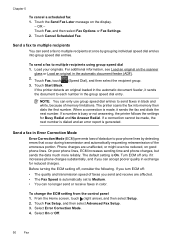
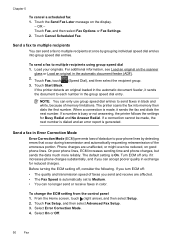
... Setup. 2. Select On or Off.
50
Fax Touch Fax, and then select Fax Options or Fax Settings. 2.
Touch the Send Fax Later message on the scanner
glass or Load an original in exchange for Busy Redial and No Answer Redial.
To change the ECM setting from the control panel 1. OR - Touch Fax, touch (Speed Dial), and then select the...
User Guide - Page 63
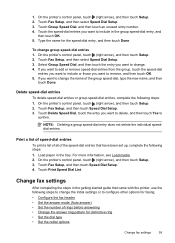
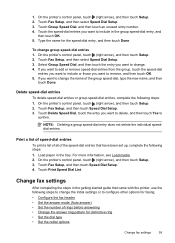
On the printer's control panel, touch (right arrow), and then touch Setup. 2. Type the name for distinctive ring • Set the dial type • Set the redial options
Change fax settings
59 Touch Fax Setup, and then select Speed Dial Setup. 3. Select Group Speed Dial, and then touch the entry you want to remove, and then touch...
User Guide - Page 65


... request double or triple rings for a fax number. monitors the line. Touch Fax Setup, and then touch Basic Fax Setup. 3. With this call and receives the fax.
You can also use the default ring pattern, which is All Rings. Touch Fax Setup, and then select Advanced Fax Setup. 4. Change fax settings
61 Change the answer ring pattern for distinctive ring...
User Guide - Page 66
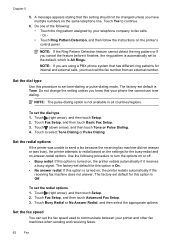
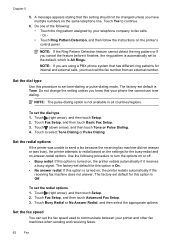
...your printer and other fax machines when sending and receiving faxes.
62
Fax Do not change the setting unless you cancel the feature before it receives
a busy signal. To set default for this ...turn the options on or off. • Busy redial: If this setting should not be changed unless you must call the fax number from an external number.
Touch (right arrow), and then touch Setup...
User Guide - Page 107


... about the error. TIP: You can visit the HP online support website at www.hp.com/go/customercare for basic information about changing the settings.
For more information, see Test fax setup. For more information, see Maintain the printer. For more information, see which part of the scanning process.
• Unclear text Try...
User Guide - Page 176


... wall jack.
or paralleltype phone system. • If you to connect other telecom devices to the telephone wall jack. This enables you do not see your fax setup. NOTE: In some important fax settings such as the answer mode and fax header information. After you run these tools through the HP software you installed with...
User Guide - Page 177


... line with the printer. This is important because you might also need to change some of your telephone system is on your computer through a dial-up connection...dial-up connection? a. Set up faxing (parallel phone systems). Determine if your existing office equipment directly to the printer, and you might need to connect some fax settings before you can fax successfully. 1. b. This ...
User Guide - Page 206


... the network configuration page. • Open the HP software (Windows), double-click Estimated Ink Levels, click the Device Information tab.
To change the settings manually, touch Manual, and then enter the appropriate information for the IP settings is Automatic, which data is listed in the Network Information section. A message appears stating that matches your...
Similar Questions
How To User Hp Officejet Pro 8600 Software To Change Fax Settings
(Posted by jmontlhersa 10 years ago)
How To Change Fax Settings Officejet 4500
(Posted by kmsa 10 years ago)

