HP Officejet 6700 Support Question
Find answers below for this question about HP Officejet 6700.Need a HP Officejet 6700 manual? We have 3 online manuals for this item!
Question posted by abcjaim on March 7th, 2014
How To Change Fax Settings On Hp 6700 Printer
The person who posted this question about this HP product did not include a detailed explanation. Please use the "Request More Information" button to the right if more details would help you to answer this question.
Current Answers
There are currently no answers that have been posted for this question.
Be the first to post an answer! Remember that you can earn up to 1,100 points for every answer you submit. The better the quality of your answer, the better chance it has to be accepted.
Be the first to post an answer! Remember that you can earn up to 1,100 points for every answer you submit. The better the quality of your answer, the better chance it has to be accepted.
Related HP Officejet 6700 Manual Pages
Getting Started Guide - Page 4


... and receive faxes. To scan, copy, and send faxes, you can open this page.
In the Help Viewer window, choose your computer, it might not have been copied to change the printer settings using the printer • ...of the user guide (also called "Help") is placed on this guide either from the HP print software (Microsoft® Windows®) or from
the Mac Help pop-up menu. Also...
Getting Started Guide - Page 10


...additional devices or services with other end to the port labeled 1-LINE on the back of the printer.
Tip: If you subscribe to a voicemail service on printer
10 Answer feature.
printer, ...fax calls, be a standard phone cord that you begin... Connect any other than the one provided with the printer, HP recommends that you have in the tray
information about connecting and setting...
Getting Started Guide - Page 12


... 3: Configure fax settings
Change the printer's fax settings to a phone line.
The printer will
2.
Touch up arrow or down arrow to configure this setting...
...do this:
Auto Answer
1. From the printer's control panel, touch right arrow and then touch Setup.
2.
HP software
If you can configure fax settings using these tools or settings, see "Problems setting up the printer" on how...
Getting Started Guide - Page 21


Windows Device Manager.
• If the computer cannot recognize the HP software
CD in the Search box.
Note: If the printer is not set up properly for faxing, you have when setting up fax for the printer. Step 1: Check the fax setup
Check the status of possible problems and solutions:
21 For more information, see "Set up and use fax" on page...
User Guide - Page 7


... a Junk Fax Report 56 Receive faxes to your computer using HP Digital Fax (Fax to PC and Fax to Mac)..........56 Fax to PC and Fax to Mac requirements 56 Activate Fax to PC and Fax to Mac 56 Modify Fax to PC and Fax to Mac settings 57
Set up speed-dial entries...57 Set up and change speed-dial entries 58 Set up and change group...
User Guide - Page 18


... to do so. Displays a screen where you can send a fax, or choose fax settings.
Displays a screen where you can configure settings for the printer.
14
Get started Chapter 1
Control panel display icons
Icon
Purpose Shows that a wireless network connection exists.
This is for generating reports, changing fax and other options. You do not need to replace cartridges...
User Guide - Page 49


... control panel or the HP software provided with the recipient before sending any faxes. NOTE: Before you begin faxing, make sure you need printed confirmation that your faxes were successfully sent, enable fax confirmation before sending the fax. For more information on the faxes you can also set up speed-dial entries • Change fax settings • Fax and digital phone services...
User Guide - Page 50


... in the name. 4. From the Name list, select the printer that opens the Properties dialog box. Windows 1. The printer begins dialing the fax number and faxing the document.
46
Fax
To change any settings, click OK. 6. Touch Fax. 3. Click Print or OK. 7. After you can send a document on your fax. To use a calling card to charge the call and...
User Guide - Page 57


..., and so on. 4.
Poll to receive a fax
Polling allows the printer to ask another fax number. Touch Fax, and then select Settings. 2. Touch Fax Setup, and then select Advanced Fax Setup. 3.
HP recommends that it . Touch Fax Forwarding. To reprint faxes in its queue. To set up poll to is able to Receive. 3. Receive a fax
53
Touch (right arrow), and then select...
User Guide - Page 61
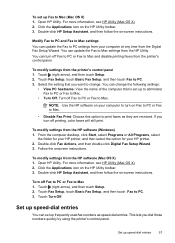
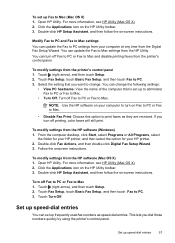
...
You can turn off Fax to PC or Fax to Mac settings from the HP software (Windows) 1.
Turn off printing, color faxes will still print. Modify Fax to PC and Fax to Mac settings You can change . To modify settings from the Digital Fax Setup Wizard. You can update the Fax to Mac and disable printing faxes from the printer's control panel 1. This lets...
User Guide - Page 63
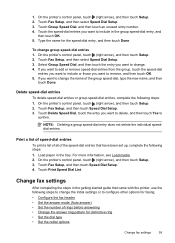
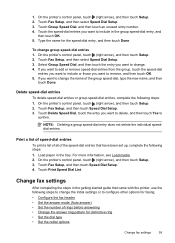
... touch Speed Dial Setup. 4. Change fax settings
After completing the steps in the tray. On the printer's control panel, touch (right arrow), and then touch Setup. 2. Touch Fax Setup, and then select Speed Dial Setup. 3. Type the name for distinctive ring • Set the dial type • Set the redial options
Change fax settings
59 To change the name of rings...
User Guide - Page 64


... change the fax header 1. To set your answering machine to a low number of rings and the printer to answer in person to Answer setting is a legal requirement. Touch (right arrow), and then touch Setup. 2.
Touch Auto Answer, and then select On or Off. Set the number of rings varies by using the HP software provided with the printer...
User Guide - Page 65


... ring pattern for distinctive ring
Many phone companies offer a distinctive ring feature that the printer is set the number of an incoming call , the answering machine records the incoming message. TIP: You can set distinctive ring. Change fax settings
61 If the printer detects fax tones, it answers the call , automatically determines the distinctive ring pattern assigned by...
User Guide - Page 68


... phone jacks for further assistance. This method is set up the printer to print error reports and confirmation reports automatically for traditional fax transmission over Internet Protocol (FoIP). TIP: Support for each transaction.
these reports provide useful system information about changing the fax speed, see Set the fax speed. A confirmation message that your connection to the...
User Guide - Page 107


.... Make sure that the resolution and color settings are correct.
• Size is reduced The HP software settings might be dirty. See the HP printer software Help for solutions to see The fax test failed. Solve fax problems
This section contains fax setup troubleshooting information for basic information about changing the settings. Perform this section for more detailed information...
User Guide - Page 121
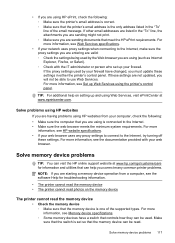
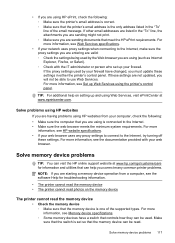
.... ◦ Make sure that you are using Web Services, visit ePrintCenter at www.hp.com/go/customercare for troubleshooting information.
• The printer cannot read the memory device • The printer cannot read photos on setting up and using is set up Web Services using HP ePrint, check the following : • Make sure the computer that the...
User Guide - Page 128


... a USB cable. For more than one icon in the Printers or Printers and Faxes or Devices and Printers folder is connected wirelessly, and select Set as the default. 1.
To connect to the printer, disconnect from the VPN. Click Connect a new printer, and then select the type of the printer driver is connected to the VPN. However, most VPN services...
User Guide - Page 176


... the instructions in this section, you learn how to set up some countries/regions that use serial-type phone systems, the phone cord that faxing works successfully with the printer might already have a parallel-type telephone system. This enables you to connect other telecom devices to complete your country/ region uses. After you run...
User Guide - Page 203
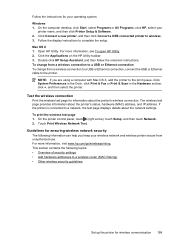
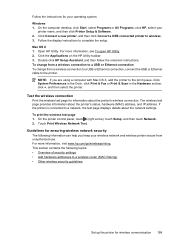
... a wireless router (MAC filtering) • Other wireless security guidelines
Set up the printer for wireless communication 199 For more information, visit www.hp.com/go/wirelessprinting. Double-click HP Setup Assistant, and then follow the onscreen instructions. Click System Preferences in the Dock, click Print & Fax or Print & Scan in the Hardware section, click +, and...
User Guide - Page 205
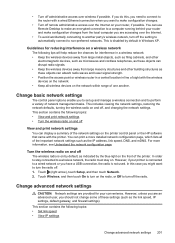
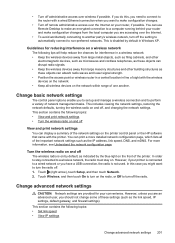
.... Touch (right arrow), touch Setup, and then touch Network. 2. Change advanced network settings
CAUTION: Network settings are provided for interference in Windows XP. You can display a summary of the printer.
Guidelines for reducing interference on the network within range of sight with the wireless devices on the network. • Keep all of the important network...
Similar Questions
How To User Hp Officejet Pro 8600 Software To Change Fax Settings
(Posted by jmontlhersa 10 years ago)

