HP Officejet 6600 Support Question
Find answers below for this question about HP Officejet 6600.Need a HP Officejet 6600 manual? We have 3 online manuals for this item!
Question posted by Danihili on October 25th, 2013
I Bought An Officejet 6600 And The Software Cant Be Installed On Windows8?
The person who posted this question about this HP product did not include a detailed explanation. Please use the "Request More Information" button to the right if more details would help you to answer this question.
Current Answers
There are currently no answers that have been posted for this question.
Be the first to post an answer! Remember that you can earn up to 1,100 points for every answer you submit. The better the quality of your answer, the better chance it has to be accepted.
Be the first to post an answer! Remember that you can earn up to 1,100 points for every answer you submit. The better the quality of your answer, the better chance it has to be accepted.
Related HP Officejet 6600 Manual Pages
Getting Started Guide - Page 3


...and ink flowing smoothly. Note: Ink from wall outlets before cleaning.
4. Do not install or use fax...9 Set up fax...9 Use fax...14 Fax and digital phone services 17... 20 Problems installing the software 21 Problems setting up and use this printer near water, or when you install the software).
8. There are wet.
5. Install the printer securely on a stable surface.
6. Install the printer...
Getting Started Guide - Page 4


... find the user guide on this page. With this printer, you installed the HP software. on page 20.
Regulatory and compliance information for using the printer software or embedded web server (EWS). This guide provides information on your computer while installing the HP software. For more information, see "Where's the user guide?"
The user guide...
Getting Started Guide - Page 6


...
preformatted web content, directly from your printer. After the printer prints an information page, follow the onscreen instructions.
Set up Web Services when you install the HP printer software.
Selecting this without using HP ePrint.
For more .
On some printers, you can set up Web Services
You can also choose paper and...
Getting Started Guide - Page 12


... Verifies the correct type of phone cord is
connected to the printer • Checks that was installed on the printer's control panel, touch Settings, and then select the setting you wish, and then touch...all faxes sent from the printer, configure the settings as New Defaults. If you have installed the HP software on page 20. Touch Fax Setup, and then touch Basic Fax Setup. answer calls ...
Getting Started Guide - Page 18
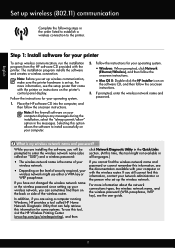
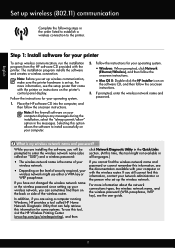
... up the wireless network.
What is the name of your
wireless network.
• Depending on the level of the wireless router. Step 1: Install software for your operating system.
Note: If the firewall software on
the software CD, and then follow the onscreen instructions.
For more information, see the documentation available with the printer. The...
Getting Started Guide - Page 21


English
Solve setup problems
Problems installing the software
• Before installing software, make sure that all other
programs are connecting using a USB cable.... You can find an explanation of the printer.
Windows Device Manager.
• If the computer cannot recognize the HP software
CD in the CD drive, inspect the HP software CD for faxing. Step 2: Check the list of possible...
Getting Started Guide - Page 26
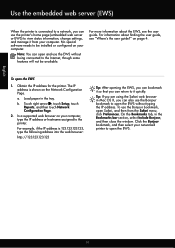
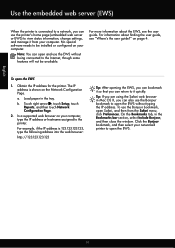
... The IP address is shown on your networked printer to the Internet, though some features will not be installed or configured on the Network Configuration Page. Touch right arrow , touch Setup, touch Reports, and then touch... web server or EWS) to be available. No special software needs to view status information, change settings, and manage it quickly.
To open the EWS.
26 b.
Setup Poster - Page 1


... of the pictures in the cartridge after it is left in this poster might not match your printer while installing the software, you might hear some residual ink is used. Register the printer. OFFICEJET 6600/6700
1
1a
1b
Start
www.hp.com/support
2
Remove tape and packing materials.
Lift up the printer, including:
Setting...
User Guide - Page 9


...printer is connected to your network 117 Step 3: Check to see if the firewall software is blocking communication 118 Step 4: Make sure the printer is online and ready 119... 122
Embedded web server cannot be opened 122 Troubleshoot installation issues 123
Hardware installation suggestions 123 HP software installation suggestions 124 Solve network problems 124 Understand the Printer Status...
User Guide - Page 85


... printheads. The printer is not responding (nothing prints)
There are print jobs stuck in the input tray when you have a defective sensor.
Check the HP software installation If the printer is missing, the printer will perform extra servicing to the Help system for the operating system for technical support. This website provides...
User Guide - Page 86


... a replacement cartridge available to avoid possible printing delays. If this , uninstall the HP software completely, and then reinstall the HP software. You do not need to replace the ink cartridges until prompted to a high setting. Check any personal firewall software installed on the back of the communication problem. Re-enable the firewall.
However, the...
User Guide - Page 123


... each other over the network. Click Start, and then click Printers or Printers and Faxes or Devices and
Printers. - Do one of the printer is paused or offline, preventing you from your ...Print &
Scan. 2. Step 4: Make sure the printer is online and ready If you have the HP software installed, you can check the printer's status from using the printer over the network. If the printers on hold...
User Guide - Page 127
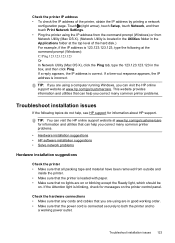
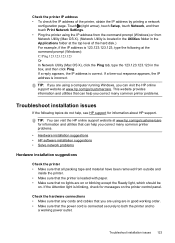
... touch Print Network Settings. • Ping the printer using a computer running Windows, you correct many common printer problems.
• Hardware installation suggestions • HP software installation suggestions • Solve network problems
Hardware installation suggestions
Check the printer • Make sure that can visit the HP online support website at www.hp.com/go /customercare...
User Guide - Page 128


...
have not been disabled in the Windows Device Manager. • If you are using a computer running Windows, make sure that all the ink cartridges are not installed. The printer cannot work if all of the printer driver.
Verify installation preliminaries • Make sure to install the HP software, verify that the computer meets at least...
User Guide - Page 148


... users in Japan • Notice to users of peripheral devices for Germany • Notice to users in -One series) or product number (CZ155A, CZ160A, CZ161A, CZ162A, or CZ163A).
144 Technical information This regulatory number should not be confused with the marketing name (HP Officejet 6600 e-All-in Japan about the power cord •...
User Guide - Page 171
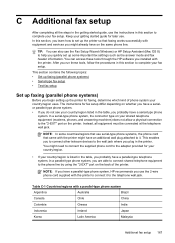
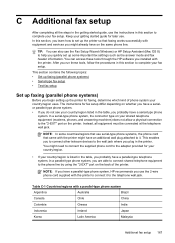
...the printer to help you run these tools through the HP software you probably have a parallel-type phone system, HP recommends you...do not see your country/region listed in the table, you installed with a parallel-type phone system
Argentina
Australia
Brazil
Canada
Chile... telephone wall jack. This enables you to connect other telecom devices to the phone line by using the "2-EXT" port on...
User Guide - Page 200


... the network
configuration page. • Open the HP software (Windows), double-click Estimated Ink Levels, click the Device
Information tab. However, if you should not change some... Understand the network configuration page. However, if you enter an invalid IP address during the installation, your network hardware. Touch (right arrow), touch Setup, and then touch Network. 2. View...
User Guide - Page 201
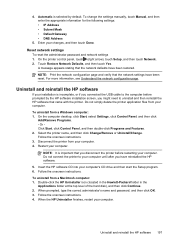
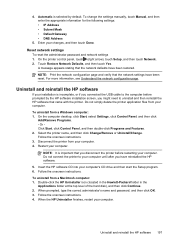
... printer from your changes, and then touch Done. Restart your computer. 4. Insert the HP software CD into your computer. Automatic is selected by the HP software installation screen, you might need to uninstall and then reinstall the HP software that you disconnect the printer before prompted by default. To change the settings manually, touch...
User Guide - Page 214


... levels, check 72 ink-cartridge access door,
locating 12 input tray
capacity 139 media sizes supported 137 media types and weights
supported 139 installation
hardware installation suggestions 123
HP software installation suggestions 124
troubleshooting issues 123 Internet Protocol
fax, using 62 IP address
checking for printer 123 IP settings 196 ISDN line, set up...
User Guide - Page 217
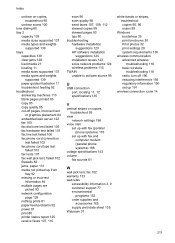
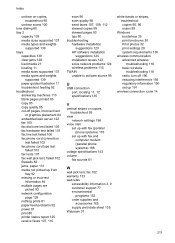
... faxes 107, 110
scan 96 scan quality 98 send faxes 107, 109, 112 skewed copies 95 skewed pages 93 tips 80 troubleshooting hardware installation
suggestions 123 HP software installation
suggestions 124 installation issues 123 solve network problems 124 wireless problems 115 TWAIN unable to activate source 98
U
USB connection port, locating 11, 12 specifications...
Similar Questions
You Need To Install Or Run Device Software For Feature Hp Oficejet 7210 All In
one
one
(Posted by bretsirc 9 years ago)
Hp Officejet 6600 Pass Network Test But Software Installation Does Not Find It
(Posted by lojam 10 years ago)
Hp Officejet Pro 8500 Usb Installation Cannot Detect Device
(Posted by seemsk1 10 years ago)
Hp Officejet 6600 Software Does Not Work On Windows 8
(Posted by jothSharl 10 years ago)

