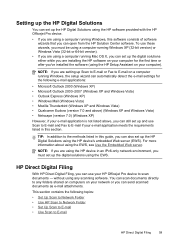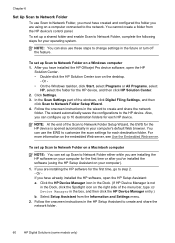HP 8500 Support Question
Find answers below for this question about HP 8500 - Officejet Pro All-in-One Color Inkjet.Need a HP 8500 manual? We have 6 online manuals for this item!
Question posted by seemsk1 on December 29th, 2013
Hp Officejet Pro 8500 Usb Installation Cannot Detect Device
The person who posted this question about this HP product did not include a detailed explanation. Please use the "Request More Information" button to the right if more details would help you to answer this question.
Current Answers
Related HP 8500 Manual Pages
Similar Questions
Hp Officejet Pro 8500 A910 Won't Install Wirelessly, Usb Or Ethernet
(Posted by to0cuncte 10 years ago)
How To Install Ink Cartiges Hp Officejet Pro 8500 N911g Carriage
(Posted by ad4iaAchim 10 years ago)
Hp Officejet Pro 8500 Can't Detect Dial Tone
(Posted by jesbk 10 years ago)
Hp Officejet Pro 8500 Error Before You Continue With This Install Please Unplug
the device
the device
(Posted by billsees 10 years ago)
How Do I Setup My Hp Officejet Pro 8500 Wireless To Scan?
I want to setup my HP Officejet Pro 8500 A910 Printer so I can scan without out having to set it up ...
I want to setup my HP Officejet Pro 8500 A910 Printer so I can scan without out having to set it up ...
(Posted by janiecet 12 years ago)