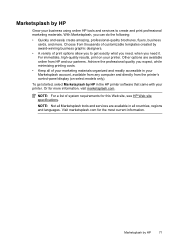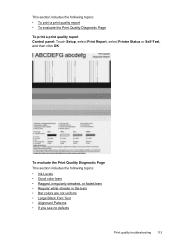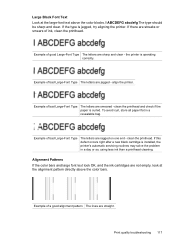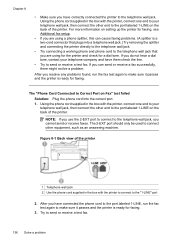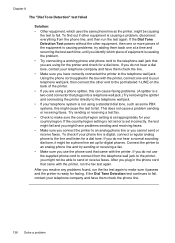HP Officejet 6500A Support Question
Find answers below for this question about HP Officejet 6500A - Plus e-All-in-One Printer.Need a HP Officejet 6500A manual? We have 3 online manuals for this item!
Question posted by remchet on January 13th, 2014
Vertical Black Lines Appear On 6500a When Printing
The person who posted this question about this HP product did not include a detailed explanation. Please use the "Request More Information" button to the right if more details would help you to answer this question.
Current Answers
Related HP Officejet 6500A Manual Pages
Similar Questions
How To Clean Lines Appearing When Printing On The Hp Laserjet 1536
(Posted by amercMark2 10 years ago)
What Are The Settings Used To Print Double Sided On An Hp Officejet 6500a Plus
e710
e710
(Posted by Batmacfa 10 years ago)
How Do I Print Two Sided Copying On Hp Officejet 6500a Plus
(Posted by bdvado 10 years ago)
Black Lines Appear Down Both Sides Of The Page When Printing Or Copying
(Posted by wnolke 11 years ago)