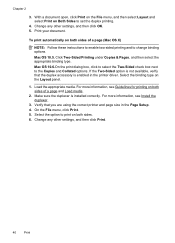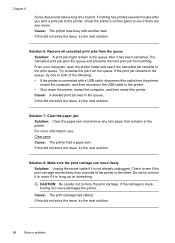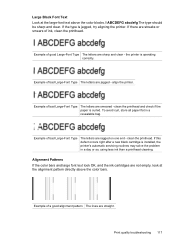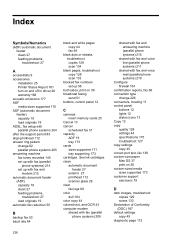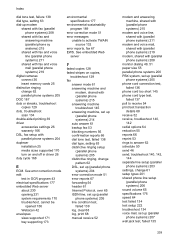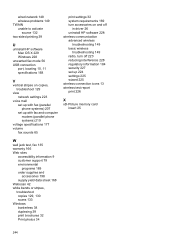HP Officejet 6500A Support Question
Find answers below for this question about HP Officejet 6500A - Plus e-All-in-One Printer.Need a HP Officejet 6500A manual? We have 3 online manuals for this item!
Question posted by wnolke on September 1st, 2012
Black Lines Appear Down Both Sides Of The Page When Printing Or Copying
The person who posted this question about this HP product did not include a detailed explanation. Please use the "Request More Information" button to the right if more details would help you to answer this question.
Current Answers
Related HP Officejet 6500A Manual Pages
Similar Questions
How To Turn Off Two Sided Printing On Hp Officejet 6500a Plus
(Posted by SwagJu 9 years ago)
Hp Photosmart 7515 Black Line Left Side When Copying
(Posted by timanilk 10 years ago)
Vertical Black Lines Appear On 6500a When Printing
(Posted by remchet 10 years ago)
Printer Will Not Print Copies.
I can sent a document from my computer to my printer and it prints, however, I get nothing but a bla...
I can sent a document from my computer to my printer and it prints, however, I get nothing but a bla...
(Posted by ndlamrow 12 years ago)