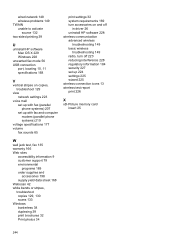HP Officejet 6500A Support Question
Find answers below for this question about HP Officejet 6500A - Plus e-All-in-One Printer.Need a HP Officejet 6500A manual? We have 3 online manuals for this item!
Question posted by SwagJu on September 21st, 2014
How To Turn Off Two Sided Printing On Hp Officejet 6500a Plus
The person who posted this question about this HP product did not include a detailed explanation. Please use the "Request More Information" button to the right if more details would help you to answer this question.
Current Answers
Related HP Officejet 6500A Manual Pages
Similar Questions
My Hp Officejet 6500a Plus Keeps Locking Up
My HP Officejet 6500A Plus keeps “locking”. When my printer sits for a period of time (l...
My HP Officejet 6500A Plus keeps “locking”. When my printer sits for a period of time (l...
(Posted by Anonymous-147706 9 years ago)
Hp Officejet 6500a Plus
hello there I was just wondering how to reverse the printing order for the HP Officejet 6500a plus, ...
hello there I was just wondering how to reverse the printing order for the HP Officejet 6500a plus, ...
(Posted by manbiratwal888 10 years ago)
How To Turn Off Two Sided Printing Hp Officejet 6700
(Posted by chezther 10 years ago)
Can't Turn On Double Sided Printing Hp Officejet 6600 Mac
(Posted by ssmalyson 10 years ago)
How To Make Two Sided Copies Hp Officejet 6500a Plus
(Posted by jujcst 10 years ago)