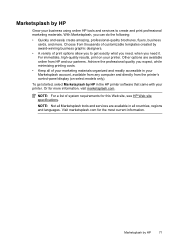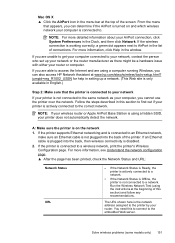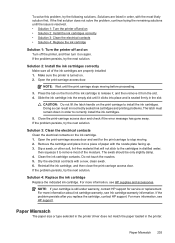HP Officejet 6500A Support Question
Find answers below for this question about HP Officejet 6500A - Plus e-All-in-One Printer.Need a HP Officejet 6500A manual? We have 3 online manuals for this item!
Question posted by Anonymous-147706 on December 29th, 2014
My Hp Officejet 6500a Plus Keeps Locking Up
Current Answers
Answer #1: Posted by BusterDoogen on December 29th, 2014 1:14 PM
Printer Disconnected
The computer cannot communicate with the printer because one of the following events has occurred:
• The printer has been turned off.
• The cable connecting the printer - such as a USB cable or a network (Ethernet) cable - has been disconnected.
• If the printer is connected to a wireless network, the wireless connection has been broken.
To solve this problem, try the following solutions:
• Make sure the product is turned on and that the (Power) light is on.
• Make sure the power cord and other cables are working and are firmly connected to the printer.
• Make sure the power cord is connected firmly to a functioning, alternating current (AC) power outlet.
• If the product is connected to a network, make sure the network is functioning properly. For more information, see Solve wired (Ethernet) network problems.
• If the product is connected to a wireless network, make sure the wireless network is functioning properly.
I hope this is helpful to you!
Please respond to my effort to provide you with the best possible solution by using the "Acceptable Solution" and/or the "Helpful" buttons when the answer has proven to be helpful. Please feel free to submit further info for your question, if a solution was not provided. I appreciate the opportunity to serve you!
Related HP Officejet 6500A Manual Pages
Similar Questions
I can print OK thru computer and do test print thru computer, but it no longer does test print from ...
Why does it keep telling me "Door Open" and unable to print when it is closed?