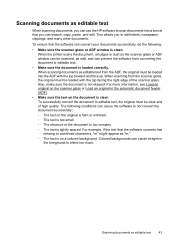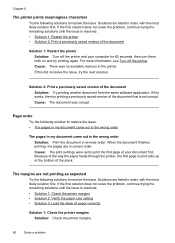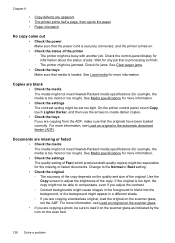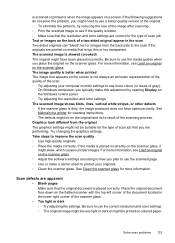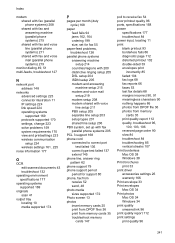HP Officejet 6500A Support Question
Find answers below for this question about HP Officejet 6500A - Plus e-All-in-One Printer.Need a HP Officejet 6500A manual? We have 3 online manuals for this item!
Question posted by ndlamrow on May 8th, 2012
Printer Will Not Print Copies.
I can sent a document from my computer to my printer and it prints, however, I get nothing but a blank page when I place a hard copy either in the auto feed or on the glass to copy. Test prints all come out fine.
Current Answers
Related HP Officejet 6500A Manual Pages
Similar Questions
My Hp6500a Plus Office Won't Show Time A Fax Was Sent
(Posted by kecmast 10 years ago)
Why Does My Hp Officejet 6500a Plus Office Printer Print Backwards
(Posted by stdornmar 10 years ago)
My 8600 Copy Quality Is Poor (too Light). It Prints & Scans Fine.
Do I need to adjust something?
Do I need to adjust something?
(Posted by cdlapolla 11 years ago)
6500a Plus Fax--originals Face Up Or Face Down In Automatic Document Feeder?
Face up or face down in the ADF?
Face up or face down in the ADF?
(Posted by brucedougherty 12 years ago)
Print Is Too Small .. How To Increase The Print Coming Off The Printer!
(Posted by hern592 12 years ago)