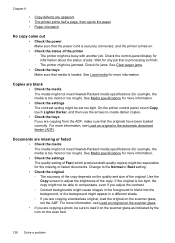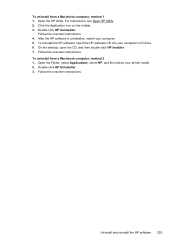HP Officejet 6500A Support Question
Find answers below for this question about HP Officejet 6500A - Plus e-All-in-One Printer.Need a HP Officejet 6500A manual? We have 3 online manuals for this item!
Question posted by pedashdi on February 20th, 2014
How Do You Turn On The Wireless For Hp 6500a E710a
The person who posted this question about this HP product did not include a detailed explanation. Please use the "Request More Information" button to the right if more details would help you to answer this question.
Current Answers
Related HP Officejet 6500A Manual Pages
Similar Questions
How Do I Make My Hp 6500a Plus Printer Wireless Without Being Connected To The
modem
modem
(Posted by Sauni 10 years ago)
How To Hook Up Fax On A Wireless Hp 6500a Plus Fax
(Posted by Lech6hlucy 10 years ago)
How To Find Out If Hp 6500a Plus Wireless Printer Can Send/receive Fax
(Posted by alpjames 10 years ago)
The Pen Carriage Of My Hp 6500a Plus E Printer Is Stuck
The pen carriage of my HP 6500A Plus e printer is stuck in the docking station on the right side. Wh...
The pen carriage of my HP 6500A Plus e printer is stuck in the docking station on the right side. Wh...
(Posted by mikeg2h 11 years ago)
Hp 6500a+e710n
hp 6500a+e710n with duplex installed will not copy both sides of original
hp 6500a+e710n with duplex installed will not copy both sides of original
(Posted by mcc502 11 years ago)