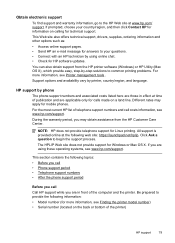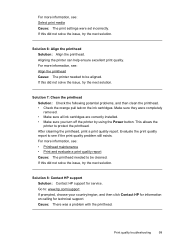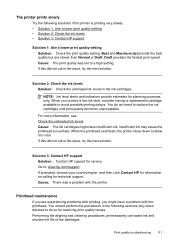HP Officejet 6500A Support Question
Find answers below for this question about HP Officejet 6500A - Plus e-All-in-One Printer.Need a HP Officejet 6500A manual? We have 3 online manuals for this item!
Question posted by crabrid on April 4th, 2014
How Do I Stop Hp 6500 From Printing Every Phone Calls
The person who posted this question about this HP product did not include a detailed explanation. Please use the "Request More Information" button to the right if more details would help you to answer this question.
Current Answers
Related HP Officejet 6500A Manual Pages
Similar Questions
Hp Officejet 6500, Can't Receive Phone Calls
(Posted by kumadoone 9 years ago)
Why Isnt My Hp 6500 Printing In Color
(Posted by domrich 10 years ago)
Hp 6500 Prints Very Slow How Do I Fix That
(Posted by shirmr 10 years ago)
Why Wont My Hp 6500 Print From Word Or Copy
(Posted by jhandart 10 years ago)
My New Hp 6500 A Plus Will Not Let Me Print Custom Sizes
I print personalized greeting cards and I need to print custom sizes. My old HP printer let me do th...
I print personalized greeting cards and I need to print custom sizes. My old HP printer let me do th...
(Posted by marilynsbca 12 years ago)