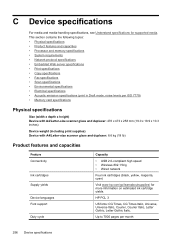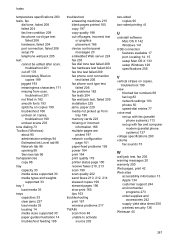HP 6500 Support Question
Find answers below for this question about HP 6500 - Officejet Wireless All-in-One Color Inkjet.Need a HP 6500 manual? We have 5 online manuals for this item!
Question posted by jhandart on November 12th, 2013
Why Wont My Hp 6500 Print From Word Or Copy
The person who posted this question about this HP product did not include a detailed explanation. Please use the "Request More Information" button to the right if more details would help you to answer this question.
Current Answers
Related HP 6500 Manual Pages
Similar Questions
How To Change The Number Of Copies To Make Using Hp 6500
(Posted by lafdj 9 years ago)
Hp F4440 Prints And Copies But Wont Scan
(Posted by Heidnund 9 years ago)
Why Does Hp 8600 Print More Copies Than Requested
(Posted by inojAl 10 years ago)
A Problem At My Printer Hp 6500 /709 Without Printing Black Ink.
After A Check
where can i find pump color unit ? adresse & prise
where can i find pump color unit ? adresse & prise
(Posted by naftaliv 11 years ago)
Hp 6500 Is Not Printing?
Why is HP 6500 not printing after I have given the print command?
Why is HP 6500 not printing after I have given the print command?
(Posted by sa46owusu 11 years ago)