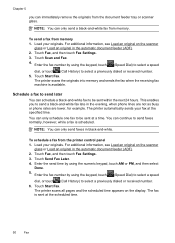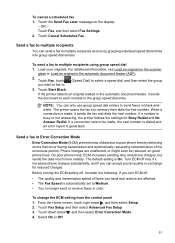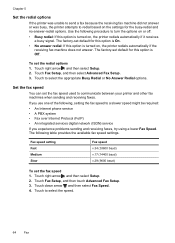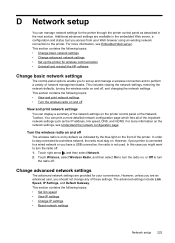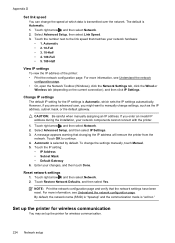HP Officejet 6500A Support Question
Find answers below for this question about HP Officejet 6500A - Plus e-All-in-One Printer.Need a HP Officejet 6500A manual? We have 3 online manuals for this item!
Question posted by jytsq on September 11th, 2014
How To Set Up One Touch Speed Dial On H/p 6500a
The person who posted this question about this HP product did not include a detailed explanation. Please use the "Request More Information" button to the right if more details would help you to answer this question.
Current Answers
Related HP Officejet 6500A Manual Pages
Similar Questions
How To Use Speed Dial On Hp Officejet 6500a?
(Posted by redruNs 9 years ago)
How To Set Copy Size To A4 Hp 6500a Plus
(Posted by co131719 10 years ago)
Why Does My Hp Officejet 6500a Plus Office Printer Print Backwards
(Posted by stdornmar 10 years ago)
Setting Up Speed Dial
Would appreciate any help How to set up a speed dial numbers on HP 8500A PRO???
Would appreciate any help How to set up a speed dial numbers on HP 8500A PRO???
(Posted by blfreiha 12 years ago)