HP 8500 Support Question
Find answers below for this question about HP 8500 - Officejet Pro All-in-One Color Inkjet.Need a HP 8500 manual? We have 6 online manuals for this item!
Question posted by blfreiha on June 8th, 2011
Setting Up Speed Dial
Would appreciate any help How to set up a speed dial numbers on HP 8500A PRO???
Current Answers
There are currently no answers that have been posted for this question.
Be the first to post an answer! Remember that you can earn up to 1,100 points for every answer you submit. The better the quality of your answer, the better chance it has to be accepted.
Be the first to post an answer! Remember that you can earn up to 1,100 points for every answer you submit. The better the quality of your answer, the better chance it has to be accepted.
Related HP 8500 Manual Pages
Wired/Wireless Networking Guide - Page 4


... 13.
4 Set up the HP Officejet/Officejet Pro device to retrieve your network information, you must have the following information about the network connections types, the SSID, and the WEP key/WPA Passphrase, see "Connect the HP Officejet/ Officejet Pro device using an ad hoc wireless network connection" on the back or side of the wireless router. If you can help retrieve...
Wired/Wireless Networking Guide - Page 7


... to your HP Officejet/Officejet Pro device to the wireless network, try reconnecting the Ethernet cable to see if the firewall software is set as the default printer driver (Windows only) (page 10)
6. Open the HP Solution Center software. 2. Click Settings, click Other Settings, and then click
Network Toolbox. 3. Make sure that the HP Officejet/Officejet Pro device is connected...
Wired/Wireless Networking Guide - Page 9


....
3.
For more information see "Configure your firewall to work with HP devices" on your computer after configuring the firewall, go to sections 4 and 5.
NOTE: If you can use the device, your firewall might need to reconfigure your firewall settings to allow the computer and HP Officejet/Officejet Pro device to communicate with the firewall turned off any firewall security...
Fax-Getting Started Guide - Page 6


... modem, or caller ID box, or if you have voicemail service included with the device you are connecting the HP Officejet/Officejet Pro device.
2.
If you have connected the HP Officejet/Officejet Pro device to a phone line, set up the HP Officejet/Officejet Pro device to your fax number by the telephone company, your computer after installing the software. For information on the...
Fax-Getting Started Guide - Page 9


... HP Officejet/Officejet Pro device
2. Pop-up HP Digital Fax (Fax to PC or Fax to Mac) 9 Received faxes are using an HP Officejet Pro device with a color display, you can use the device's Fax to Network Folder or Fax to E-mail functions-two of your computer. After you that a fax has been received
Set up note appears notifying you have installed the HP Officejet Pro device...
Fax-Getting Started Guide - Page 10
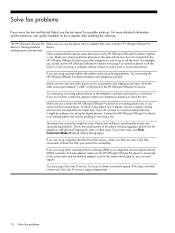
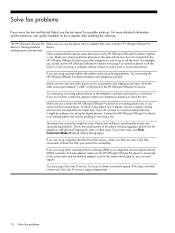
... phone line as the HP Officejet/Officejet Pro device might be a phone line set to the telephone wall jack.
Connect the HP Officejet/Officejet Pro device to the line and listen for a dial tone - If you hear noise, turn Error Correction Mode (ECM) off the hook or if you cannot use a slower connection speed.
If you are using a computer dial-up for your phone...
Solutions-Getting Started Guide - Page 4


... network either from the office. Requirements
The HP Digital Solutions are available with HP Officejet Pro devices that are HP Digital Solutions?
These scanned documents can be sent to a shared network folder for quick sharing.
Set up HP Digital Solutions
Your HP Officejet Pro device includes a collection of digital solutions that can help you can turn off fax printing altogether...
Wireless-Getting Started Guide - Page 4


... Wireless (802.11) communication
Your HP Officejet/Officejet Pro device can set up the HP Officejet/Officejet Pro device to know the following :
• The Starter CD that came with your wireless network does not use wireless communication, you install the software-either from the HP Solution Center Software (Windows) or the Help Viewer (Mac OS). (The user guide is unable to an...
Wireless-Getting Started Guide - Page 9


... paused or offline, preventing you install the software again, the installer might be interfering. Make sure the HP Officejet/Officejet Pro device is set as you still cannot
use the HP device over the network. Or - Do one icon in the list with each other over the network. Solving wireless (802.11) problems 9 Right-click the printer ...
Wireless-Getting Started Guide - Page 11


...your firewall documentation on how to configure the firewall port settings and how to add HP files to use the HP device over the network. By trusting all firewalls require you disable...on your computer
The firewall might need to uninstall the firewall software in "Connect the HP Officejet/ Officejet Pro device to your wireless network" on the local subnet, add incoming UDP port 427 to trust...
User Guide - Page 8
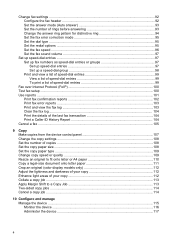
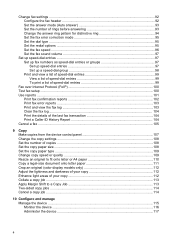
... mode 95 Set the dial type ...95 Set the redial options ...95 Set the fax speed ...96 Set the fax sound volume 97
Set up speed-dial entries ...97 Set up fax numbers as speed-dial entries or groups 97 Set up speed-dial entries 97 Set up a speed-dial group 98 Print and view a list of speed-dial entries 99 View a list of speed-dial entries 99 To print a list of speed-dial entries...
User Guide - Page 21


...Set Up menu for the fax you to the device control panel features. Reduce/Enlarge: Changes the size of a copy for selecting options. FAX: Presents the Fax menu for printing.
Redial/Pause: Redials the most recently dialed number...a fax number.
Understand the device parts
17 You are sending. START FAX Color: Starts a color fax job. Speed Dial: Selects a speed-dial number.
START FAX...
User Guide - Page 22
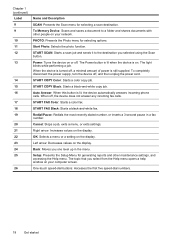
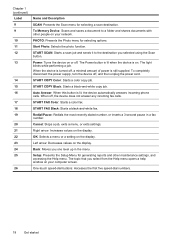
... selecting options. The topic that you select from the Help menu opens a help window on . One-touch speed-dial buttons: Accesses the first five speed-dial numbers.
18
Get started
START COPY Black: Starts a black-and-white copy job.
OK: Selects a menu or a setting on the display.
START COPY Color: Starts a color copy job. Cancel: Stops a job, exits a menu, or...
User Guide - Page 29


...for the function you want to enter a fax or speed-dial number, or display the Fax menu. Some destinations require the HP Solution Center to be loaded.
• Copy menu:...device
25 3 Use the device
This section contains the following topics: • Use device control-panel menus • Device control-panel message types • Change device settings • Text and symbols • Use the HP...
User Guide - Page 79
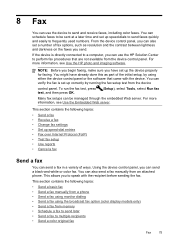
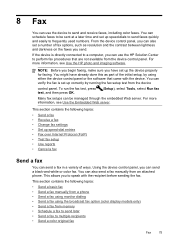
...HP photo and imaging software. To run the fax test, press test, and then press OK.
(Setup), select Tools, select Run fax
Many fax setups can be sent at a later time and set a number of fax options, such as part of ways.
You can send a black-and-white or color... including color faxes. Using the device control panel, you send.
This allows you can also set up speed-dial entries ...
User Guide - Page 81


... until the fax transmission is the case, you hear the fax tones from the device control panel as control the pace of your dialing. Load your originals. Dial the number by the calling card service.
If you can create a speed dial entry to store the PIN for your PIN not to continue speaking with the recipient...
User Guide - Page 84


... in the group speed dial entry. To send a color original fax from the device.
NOTE: If the recipient's fax machine supports only black-and-white faxes, the HP all-in-one automatically sends the fax in black and white. Load your originals. The Enter Number prompt appears. 3.
Change the fax resolution and Lighter / Darker settings
You can...
User Guide - Page 101
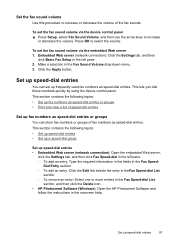
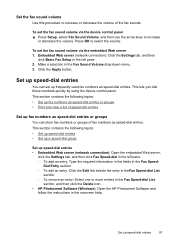
... Web server 1. Make a selection in the onscreen Help. This section contains the following topics: • Set up speed-dial entries • Set up a speed-dial group
Set up speed-dial entries
97 Set the fax sound volume
Use this procedure to increase or decrease the volume of fax numbers as speed-dial entries. This lets you dial those numbers quickly by using the device control panel.
User Guide - Page 103
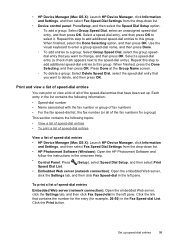
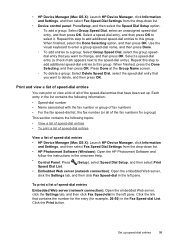
...a list of speed-dial entries
• HP Device Manager (Mac OS X): Launch HP Device Manager, click Information
and Settings, and then select Fax Speed Dial Settings from the drop-down list.
• HP Photosmart Software (Windows): Open the HP Photosmart Software and follow the instructions in the onscreen Help.
• Control Panel: Press Speed Dial List.
(Setup), select Speed Dial Setup...
User Guide - Page 111


... copy job. • Press START COPY Color to start a color copy job.
Do one of the following topics: • Make copies from the device control panel • Change the copy settings • Set the number of copies • Set the copy paper size • Set the copy paper type • Change copy speed or quality • Resize an original...
Similar Questions
How To Set Speed Dial On Hp Officejet J5780
(Posted by zagar 9 years ago)
How To Set Up Hoc Network Hp 8500a
(Posted by qjibwu 9 years ago)
How To Set Up Speed Dial Numbers Hp 8500 Pro Fax
(Posted by helpoJ5gan 10 years ago)
How To Set Up Direct Digital Dialing On Hp 8500a Plus
(Posted by Evanswor 10 years ago)
Hp 8500a Dial Tone Problem
Dear, i have problem with setting fax on my HP Officejet PRO 8500a Everything works fine, except...
Dear, i have problem with setting fax on my HP Officejet PRO 8500a Everything works fine, except...
(Posted by viddarko 12 years ago)

