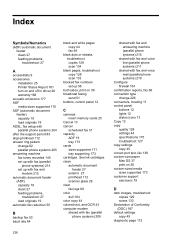HP Officejet 6500A Support Question
Find answers below for this question about HP Officejet 6500A - Plus e-All-in-One Printer.Need a HP Officejet 6500A manual? We have 3 online manuals for this item!
Question posted by co131719 on October 3rd, 2013
How To Set Copy Size To A4 Hp 6500a Plus
The person who posted this question about this HP product did not include a detailed explanation. Please use the "Request More Information" button to the right if more details would help you to answer this question.
Current Answers
Related HP Officejet 6500A Manual Pages
Similar Questions
How To Copy A4 Size Document Hp 6500a Plus
(Posted by EmmRisa 10 years ago)
How To Do 2 Sided Copies On An Hp 6500a Plus
(Posted by Thehenrys 10 years ago)
How To Set Up Fax On Hp 6500a Plus
(Posted by bobsmAKUSTY 10 years ago)
How To Make Double Sided Copies On A Hp 6500a Plus
(Posted by dpojennm 10 years ago)
How To Make 2 Sided Copies On An Hp 6500a Plus
(Posted by ajmismary 10 years ago)