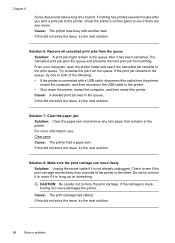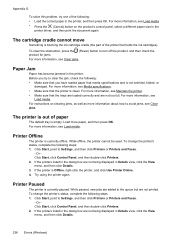HP Officejet 6500A Support Question
Find answers below for this question about HP Officejet 6500A - Plus e-All-in-One Printer.Need a HP Officejet 6500A manual? We have 3 online manuals for this item!
Question posted by wbphd on August 30th, 2012
How To Print From The Internet?
Current Answers
Answer #1: Posted by Odin on August 30th, 2012 1:53 PM
Off the Web, A received email message can be printed in roughly the same manner. Find a button or menu instruction provided by the email program.
Hope this is useful. Please don't forget to click the Accept This Answer button if you do accept it. My aim is to provide reliable helpful answers, not just a lot of them. See https://www.helpowl.com/profile/Odin.
Related HP Officejet 6500A Manual Pages
Similar Questions
The pen carriage of my HP 6500A Plus e printer is stuck in the docking station on the right side. Wh...