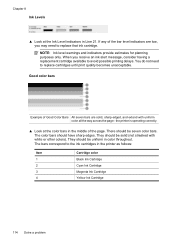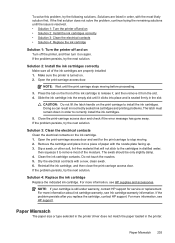HP Officejet 6500A Support Question
Find answers below for this question about HP Officejet 6500A - Plus e-All-in-One Printer.Need a HP Officejet 6500A manual? We have 3 online manuals for this item!
Question posted by Zokan on September 22nd, 2013
Hp Officejet 6500a Plus How To Install Refill Ink Cartridge
The person who posted this question about this HP product did not include a detailed explanation. Please use the "Request More Information" button to the right if more details would help you to answer this question.
Current Answers
Related HP Officejet 6500A Manual Pages
Similar Questions
My Hp Officejet 6500a Plus Keeps Locking Up
My HP Officejet 6500A Plus keeps “locking”. When my printer sits for a period of time (l...
My HP Officejet 6500A Plus keeps “locking”. When my printer sits for a period of time (l...
(Posted by Anonymous-147706 9 years ago)
Refilled Ink Cartridge On Hp4500m Printer Can't Tell If It Full
(Posted by 1qazcvese 9 years ago)
How To Reset My Hp Officejet 6500a Plus After Refilling My Ink Cartridges
(Posted by needjoh 10 years ago)
The Black Ink In My Hp Officejet 6500a Plus Printer Does Not Work Why?
I have changed the cartridge and it still does not print.
I have changed the cartridge and it still does not print.
(Posted by rdomeier1 11 years ago)
How To Install New Ink Cartridges On New Printer?
(Posted by donnadaysl 11 years ago)