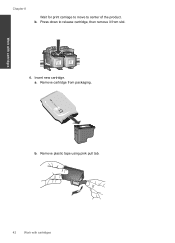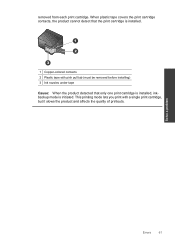HP Deskjet F4500 Support Question
Find answers below for this question about HP Deskjet F4500 - All-in-One Printer.Need a HP Deskjet F4500 manual? We have 2 online manuals for this item!
Question posted by donnadaysl on August 19th, 2012
How To Install New Ink Cartridges On New Printer?
The person who posted this question about this HP product did not include a detailed explanation. Please use the "Request More Information" button to the right if more details would help you to answer this question.
Current Answers
Related HP Deskjet F4500 Manual Pages
Similar Questions
Change Ink Cartridge In Printer
how do i change the ink cartridge in my F4500 all in one printer
how do i change the ink cartridge in my F4500 all in one printer
(Posted by angel740 3 years ago)
How Do I Install The Ink Cartridge In The Hp 6600?
(Posted by tinaramirez926 9 years ago)
How Do I Know Which Ink Cartridge To Change In My Hp Deskjet F4500
(Posted by mjiJay111 9 years ago)
What Is The Number Of The Ink Cartridge For Printer 4500?
(Posted by lfiske 10 years ago)
How Do I Install Hp Ink Cartridges In My 6500a Printer?
(Posted by georgelogush 11 years ago)