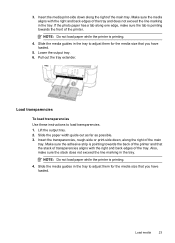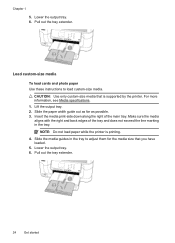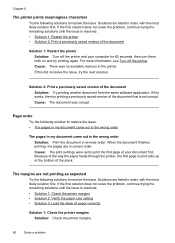HP Officejet 6500A Support Question
Find answers below for this question about HP Officejet 6500A - Plus e-All-in-One Printer.Need a HP Officejet 6500A manual? We have 3 online manuals for this item!
Question posted by Erssi on December 12th, 2013
Does Hp 6500a Printer Print On Both Sides
The person who posted this question about this HP product did not include a detailed explanation. Please use the "Request More Information" button to the right if more details would help you to answer this question.
Current Answers
Related HP Officejet 6500A Manual Pages
Similar Questions
What Do You Do To Print On Both Sides Of The Paper Using Hp 6500a Printer
(Posted by dandonny 9 years ago)
Hp 6500a Enlarge How To
(Posted by yoohSimply 9 years ago)
Can Hp Photosmart 7515 Prints Be Adjusted In Windows 8 Devices
(Posted by chageida 10 years ago)
How To Change Hp 6500a Printer To Print On Black Only
(Posted by nuente 10 years ago)
Can Hp C5180 Printer Print Id Card?
Can HP C5180 printer print ID Card with an PVC card TRAY? Thanks and hope to hearing from you soo...
Can HP C5180 printer print ID Card with an PVC card TRAY? Thanks and hope to hearing from you soo...
(Posted by thomastomsonokoduwan 11 years ago)